How to select menus on the screen
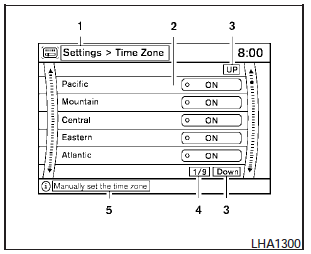
Vehicle functions are viewed on the center display screen in menus. Whenever a menu selection is made or menu item is highlighted, different areas on the screen provide you with important information. See the following for details:
1. Header:
Shows the path used to get to the current screen (for example, press the SETTING button > then select the Clock key, then select the Time Zone key).
2. Menu Selections:
Shows the options to choose within that menu screen (for example, Pacific time zone, Mountain time zone, etc.).
3. UP/DOWN Movement Indicator:
Shows that the NISSAN controller may be used to move UP/DOWN on the screen and select more options.
4. Screen Count:
Shows the number of menu selections available for that screen (for example, 1/9).
5. Footer/Information Line:
Provides more information (if available) about the menu selection currently highlighted (for example, Manually set the time zone).
See also:
Air bags, seat belts and child restraints
1. Top tether anchor
2. Rear headrest
3. Rear seat belts
4. Roof-mounted curtain side-impact
supplemental air bag
5. Front seat-mounted side-impact
supplemental air bag
6. Front-seat A ...
Difference between predicted and actual
distances
The distance guide line and the vehicle width
guide line should be used as a reference only
when the vehicle is on a level, paved surface. The
distance viewed on the monitor is for reference
only ...
Terms
It is important to familiarize yourself with
the following terms before loading your
vehicle:
- Curb Weight (actual weight of your
vehicle) - vehicle weight including:
standard and optional eq ...
