Music Box Hard Drive audio system with Navigation System (if so equipped)
The Music Box Hard Drive audio system can store songs from CDs being played. The system has a 9.3 gigabyte (GB) storage capacity and can record up to 200 hours (approximately 2,900 songs).
The following CDs can be recorded in the Music Box Hard Drive audio system:
- CDs without compressed audio files.
- Hybrid Compact Disc Digital Audio (Hybrid CD-DA) specification in Super Audio CDs.
- Compact Disc Digital Audio (CD-DA) specification in CD-Extras.
- First session of multisession disc.
Extreme temperature conditions [below 24°F (220°C) and above 158°F (70°C)] could affect the performance of the hard drive.
NOTE:
If the hard drive needs to be replaced due to a malfunction, all stored music data will be erased.
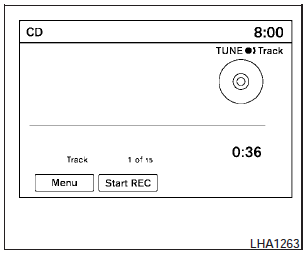
Recording CDs
1. Operate the audio system to play a CD.
For information on playing CDs, see Compact Disc (CD) player operation in this section.
2. Touch the Start REC key. REC CD appears on the screen.
NOTE:
- The system starts playing and recording the 1st track on the CD when the Start REC key is selected.
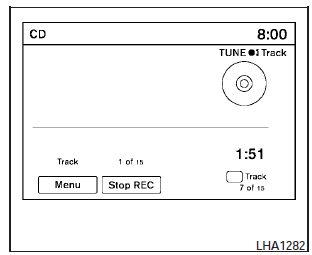
- Individual tracks from a CD cannot be selected to be recorded to the Music Box hard drive.
- The skip, fast forward and rewind features are disabled while the CD is recording.
- The recording process can be stopped at any time. All tracks that were played before the CD was stopped are stored.
- Individual tracks can be deleted from the hard drive after the CD is recorded.
- The system records faster than it plays.
If the title information of the track being recorded is stored either in the hard drive or in the CD, the title is automatically displayed on the screen. For title acquisition from the hard drive, music recognition technology and related data are provided by GracenoteT.
To view the details of the track, touch the Text key on the screen or use the NISSAN controller.
The track name and album title are displayed on the screen.
If a track is not recorded successfully due to skipping sounds, the symbol is displayed behind the track number.
The Music Box audio system cannot perform recording under the following conditions:
- There is not enough space in the hard drive.
- The number of albums reaches the maximum of 500.
- The number of tracks reaches the maximum of 3,000.
Automatic recording:
If the Automatic Recording function is turned to ON, recording starts when a CD is inserted. For more information, see Music Box settings in this section.
Stopping recording:
To stop the recording, touch the Stop REC key on the screen. If the CD is ejected, the audio system is turned off or the ignition switch is placed in the OFF position, the recording also stops.
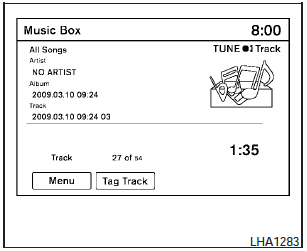
Playing recorded songs
Select the Music Box audio system by using one of the following methods:
- Press the SOURCE select switch on the steering wheel.
For information, see Steering wheel switch for audio control in this section.
- Press the DISC·AUX button repeatedly until the center display changes to the Music Box mode.
- Give voice commands.
For information, see NISSAN Voice Recognition system in this section.
Stopping playback:
The system stops playing when:
- Another mode (radio, CD, USB, Bluetooth Audio or AUX) is selected.
- The audio system is turned off.
- The ignition switch is placed in the OFF position.
SEEK/CAT and TRACK buttons:
Press the SEEK/CAT button while a track is playing to return to the beginning of the current track. Press the TRACK button while a track is playing to skip to the beginning of the next track.
If you press and hold the SEEK/CAT (rewind) button or the TRACK (fast forward) button for more than approximately 1.5 seconds;
the track will play while rewinding or fast forwarding.
When the SEEK/CAT (rewind) button or the TRACK (fast forward) button is released, the track will return to the normal playing speed.
The NISSAN controller can also be used to select tracks.
For more information on how to use the NISSAN controller, see How to use the NISSAN controller in this section.
TUNE/FOLDER knob:
The TUNE/FOLDER knob skips from album to album unless it is playing All Songs from the Music Library menu. When playing All Songs, the TUNE/FOLDER knob changes the track instead of the album. The upper right corner of the screen indicates if the TUNE/FOLDER knob is changing by track or album.

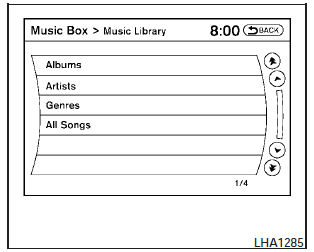

Music Box menu
There are some options available during playback.
Select the Menu key, then select one of the following that are displayed on the screen, if necessary. Refer to the following information for each item:
-Now Playing.
Lists the tracks stored in the Music Box system. Touch the name of the track to begin playing that track.
- Music Library.
Lists the songs in the Music Library. Tracks can be searched by Album, Artist or Genre.
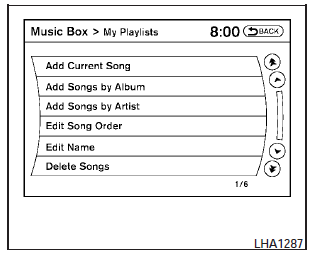
My Playlists
Displays the playlists stored in the system.
Touch the Edit key next to a playlist to perform the following operations for that playlist:
Add Current Song - adds the song currently playing to the playlist.
Add Songs by Album - adds songs to the playlist by album.
Add Songs by Artist - adds songs to the playlist by artist.
Edit Song Order - edits the order of the songs in the playlist.
Edit Name - changes the name of the playlist.
Delete Songs - deletes songs from the playlist.

Play Mode
Alters the play mode of the playlist. Touch the key of the mode you wish to apply. The modes change the play pattern as follows:
Normal - no play pattern is applied.
1 Album Repeat - the songs in the current album are repeated.
1 Track Repeat - the current track is repeated.
1 Album Random - the songs in the current album are played randomly.
All Random - all songs are played randomly.
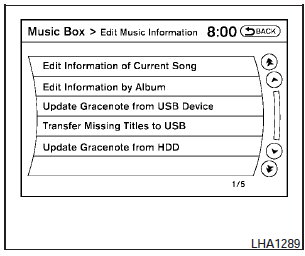
c Edit Music Information
Edits the information of the songs in the Music Library.
Edit Information of Current Song - no play pattern is applied.
Edit Information by Album - the current track is repeated.
Update Gracenote from USB Device Transfer Missing Titles to USB Update Gracenote from HDD
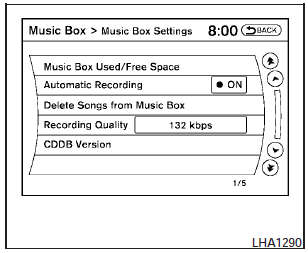
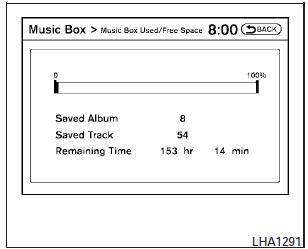
Music Box settings
To set up the Music Box Hard Drive audio system to your preferred settings, touch the Menu key during playback, then touch the Music Box Settings key.
-Music Box Used/Free Space:
Displays the number of tracks and albums stored on the hard drive. The percentage of hard drive space taken up and the amount of remaining recording time left are also shown.
- Automatic Recording:
When this item is turned to ON, the Music Box Hard Drive audio system automatically starts recording when a CD is inserted.
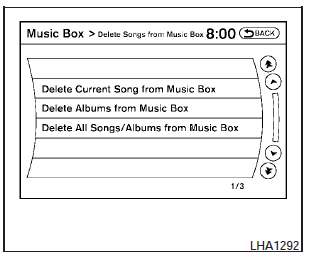
-Delete Songs from Music Box:
Delete music data stored on the hard drive.
- Recording Quality:
Set the recording quality of 105 kbps or 132 kbps. The default is set to 132 kbps.
- CDDB Version:
Shows the version of CDDB (Compact Disc Data Base).
GracenoteT
NOTE:
- The information contained in the GracenoteT Database is not fully guaranteed.
- The service of the GracenoteT Database on the Internet may be stopped without prior notice for maintenance.
USE OF THIS PRODUCT IMPLIES ACCEPTANCE OF THE TERMS BELOW.
GracenoteT MusicID? Terms of Use
This device contains software from Gracenote, Inc. of Emeryville, California (Gracenote). The software from Gracenote (the Gracenote Software ) enables this application to do online disc identification and obtain music-related information, including name, artist, track, and title information (Gracenote Data) from online servers (Gracenote Servers) and to perform other functions.
You may use Gracenote Data only by means of the intended End-User functions of this device.
You agree that you will use Gracenote Data, the Gracenote Software, and Gracenote Servers for your own personal non-commercial use only. You agree not to assign, copy, transfer or transmit the Gracenote Software or any Gracenote Data to any third party. YOU AGREE NOT TO USE OR EXPLOIT GRACENOTE DATA, THE GRACENOTE SOFTWARE, OR GRACENOTE SERVERS, EXCEPT AS EXPRESSLY PERMITTED HEREIN.
You agree that your non-exclusive license to use the Gracenote Data, the Gracenote Software, and Gracenote Servers will terminate if you violate these restrictions. If your license terminates, you agree to cease any and all use of the Gracenote Data, the Gracenote Software, and Gracenote Servers. Gracenote reserves all rights in Gracenote Data, the Gracenote Software, and the Gracenote Servers, including all ownership rights. Under no circumstances will Gracenote become liable for any payment to you for any information that you provide. You agree that Gracenote, Inc. may enforce its rights under this Agreement against you directly in its own name.
The Gracenote MusicID Service uses a unique identifier to track queries for statistical purposes.
The purpose of a randomly assigned numeric identifier is to allow the Gracenote MusicID service to count queries without knowing anything about who you are. For more information, see the web page for the Gracenote Privacy Policy for the Gracenote MusicID Service.
The Gracenote Software and each item of Gracenote Data are licensed to you AS IS.
Gracenote makes no representations or warranties, express or implied, regarding the accuracy of any Gracenote Data from in the Gracenote Servers. Gracenote reserves the right to delete data from the Gracenote Servers or to change data categories for any cause that Gracenote deems sufficient. No warranty is made that the Gracenote Software or Gracenote Servers are error-free or that functioning of Gracenote Software or Gracenote Servers will be uninterrupted.
Gracenote is not obligated to provide you with new enhanced or additional data types or categories that Gracenote may provide in the future and is free to discontinue its online services at any time.
GRACENOTE DISCLAIMS ALL WARRANTIES EXPRESS OR IMPLIED, INCLUDING, BUT NOT LIMITED TO, IMPLIED WARRANTIES OF MERCHANTABILITY, FITNESS FOR A PARTICULAR PURPOSE, TITLE, AND NONINFRINGEMENT.
GRACENOTE DOES NOTWARRANT THE RESULTS THAT WILL BE OBTAINED BY YOUR USE OF THE GRACENOTE SOFTWARE OR ANY GRACENOTE SERVER. IN NO CASE WILL GRACENOTE BE LIABLE FOR ANY CONSEQUENTIAL OR INCIDENTAL DAMAGES OR FOR ANY LOST PROFITS OR LOST REVENUES.
Copyright:
Music recognition technology and related data are provided by GracenoteT. Gracenote is the industry standard in music recognition technology and related content delivery. For more information visit www.gracenote.com.
CD and music-related data from Gracenote, Inc., copyright © 2000-2007 Gracenote. Gracenote Software, copyright © 2000-2007 Gracenote.
This product and service may practice one or more of the following U.S. Patents: #5,987,525;
#6,061,680; #6,154,773, #6,161,132, #6,230,192, #6,230,207, #6,240,459, #6,330,593, and other patents issued or pending.
Some services supplied under license from Open Globe, Inc. for U.S. Patent: #6,304,523.
Gracenote and CDDB are registered trademarks of Gracenote. The Gracenote logo and logotype, and the Powered by Gracenote logo are trademarks of Gracenote.
See also:
NISSAN Intelligent key battery discharge
If the battery of the Intelligent Key is almost discharged,
the guide light (A) of the Intelligent Key
port blinks and the indicator appears on the vehicle
information display. See Vehicle inf ...
Replacing wheels and tires
When replacing a tire, use the same size, tread
design, speed rating and load carrying capacity
as originally equipped. Recommended types and
sizes are shown in “Wheels and tires” in the
“Te ...
SAFETY
My kids' booster seats fit like a charm in the backseat. The seat belt
buckles were a little floppy, but older kids won't struggle with them. Younger
ones may need a little help buckling up on the ...
