NISSAN Voice Recognition Alternate Command Mode
The Alternate Command Mode enables control of the Audio, Climate Control and Display systems as well as additional commands for the Vehicle Information, Phone and Navigation systems.
With this setting active, the system does not announce or display the available commands at each step.
When Alternate Command Mode is activated, an
expanded list of commands can be used after
pushing the TALK switch.
Under this
mode, the screen for Standard Mode commands
is not available on the display. Please review the
expanded command list, available when this
mode is active, as some Standard Mode commands
are replaced. Please see examples of
Alternate Command Mode screens.
switch.
Under this
mode, the screen for Standard Mode commands
is not available on the display. Please review the
expanded command list, available when this
mode is active, as some Standard Mode commands
are replaced. Please see examples of
Alternate Command Mode screens.
Please note that in this mode the recognition success rate may be affected as the number of available commands and ways of speaking each command are increased. You can turn this mode ON or OFF. When this mode is activated, the Voice Recognition Settings will change to show more options.
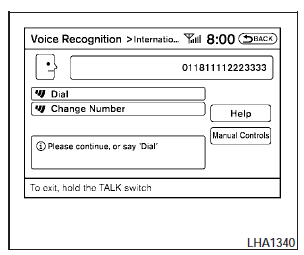
Activating Alternate Command Mode
1. Press the SETTING button on the instrument panel.
2. Select the Others key on the display.
3. Select the Voice Recognition key.
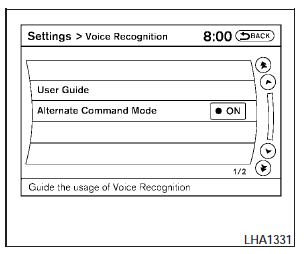
4. Select the Alternate Command Mode key.
5. The confirmation message is displayed on the screen. Select the OK key to activate the Alternate Command Mode.
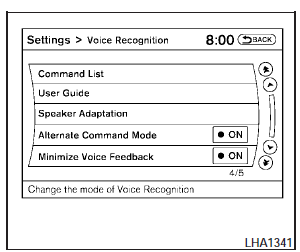
6. Alternate Command Mode is activated and the setting menu is expanded to include the Alternate Command Mode options. See Settings menu in this section for an explanation of the options.
Displaying the command list
If you are controlling the system by voice commands for the first time or do not know the appropriate voice command, perform the following procedure for displaying the voice command list (available only in Alternate Command Mode).
Press the  switch, listen for
the tone and
say, Help. The system will respond by displaying
the command list main menu.
switch, listen for
the tone and
say, Help. The system will respond by displaying
the command list main menu.
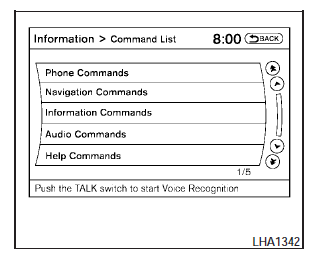
Only manual controls such as the touchscreen can navigate the command list menu.
As an alternative to the voice command Help, you may access the command list using the following steps:
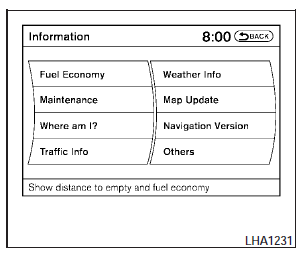
1. Press the INFO button on the instrument panel.
2. Select the Others key using the NISSAN controller.
3. Select the Voice Recognition key using the NISSAN controller.
NOTE:
You can skip steps 1 to 3 if you say Help.
4. Select the Command List key using the NISSAN controller.
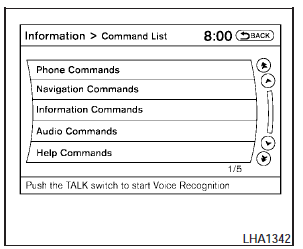
5. Select a category using the NISSAN controller.
The command list for the category selected is shown.
6. If necessary, scroll the screen using the NISSAN controller to view the entire list.
7. Press the BACK button to return to the previous screen.
Alternate Command Mode command list

Phone Command

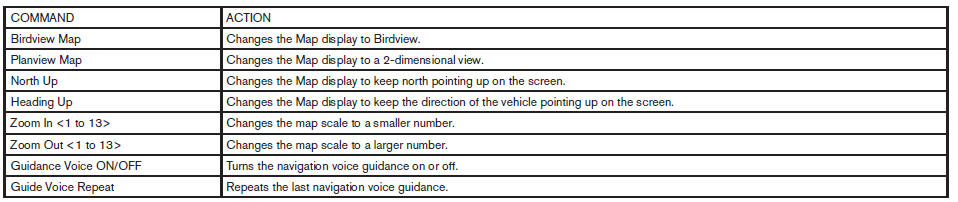
Navigation Command

Information Command
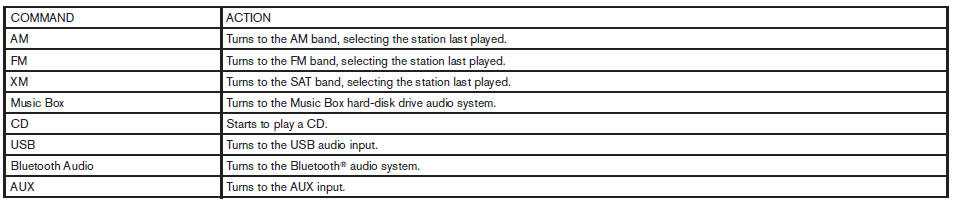
Audio Command
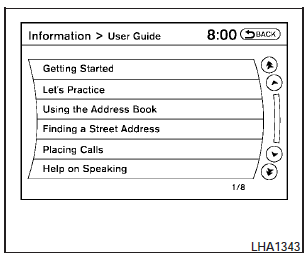
Displaying user guide
You can confirm how to use voice commands by accessing a simplified User Guide, which contains basic instructions and tutorials for several voice commands.
1. Press the INFO button on the instrument panel.
2. Select the Others key.
3. Select the Voice Recognition key.
4. Select the User Guide key.
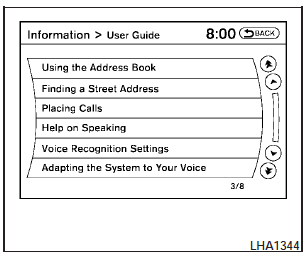
5. Select an item.
Available items:
- Getting Started Describes the basics of how to operate the Voice Recognition system.
- Lets Practice Initiates a practice session that demonstrates how to improve recognition by the system.
- Using the Address Book Tutorial for using the Address Book.
- Finding a Street Address Tutorial for Finding a Street Address.
- Placing Calls Tutorial for making a phone call by voice command operation.
- Help on Speaking Displays useful tips for how to correctly speak commands in order for them to be properly recognized by the system.
- Voice Recognition Settings Describes the available Voice Recognition settings.
- Adapting the System to Your Voice Tutorial for adapting the system to your voice.
See also:
Vehicle loading information
WARNING:
- It is extremely dangerous to ride
in a cargo area inside a vehicle. In
a collision, people riding in these
areas are more likely to be seriously
injured or killed.
- Do not allow ...
Connecting procedure
1. Press the SETTING button on the instrument
panel and select the Bluetooth key
on the display.
2. Select the Connect Bluetooth key.
3. A popup box will appear on the screen,
prompting ...
Releasing the trunk lid
Press the button for longer than
0.5 seconds
to open the trunk lid. The trunk release
button will not operate when the ignition switch is
in the ON position or when the trunk cancel
switch is ...
