Connecting procedure
NOTE:
The connecting procedure must be performed when the vehicle is stationary. If the vehicle starts moving during the procedure, the procedure will be cancelled.
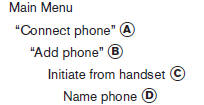
1. Press the  button on the
steering
wheel. The system announces the available
commands.
button on the
steering
wheel. The system announces the available
commands.
2. Say: “Connect phone” A . The system acknowledges the command and announces the next set of available commands.
3. Say: “Add phone” B . The system acknowledges the command and asks you to initiate connecting from the phone handset C .
The connecting procedure of the cellular phone varies according to each cellular phone model. See the cellular phone Owner’s Manual for details. You can also visit www.nissanusa.com/bluetooth for instructions on connecting NISSAN recommended cellular phones.
When prompted for a Passkey code, enter “1234” from the handset. The Passkey code “1234” has been assigned by NISSAN and cannot be changed.
4. The system asks you to say a name for the phone D .
If the name is too long or too short, the system tells you, then prompts you for a name again.
Also, if more than one phone is connected and the name sounds too much like a name already used, the system tells you, then prompts you for a name again.
See also:
Others settings
Select the “Others” key. Comfort settings, language
and units and Voice Recognition settings
will be displayed.
Comfort settings
Select the “Others” key, then select the “Comfort”
...
Continuously Variable Transmission (CVT)
(if so equipped)
WARNING
● Do not depress the accelerator pedal
while shifting from P (Park) or N (Neutral)
to R (Reverse), D (Drive), Ds (Drive
Sport) or (M) Manual shift mode. Always
depress the brake ped ...
LATCH lower anchor location
LATCH lower anchor location
The LATCH lower anchors are located at the rear
of the seat cushion near the seatback. A label is
attached to the seatback to help you locate the
LATCH lower anchors. ...
