USB interface (models without Navigation System) (if so equipped)
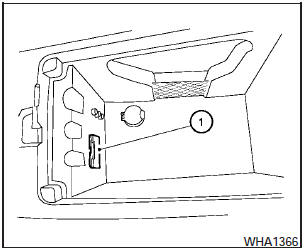
Connecting a device to the USB input jack
The USB input jack is located in the center console.
Open the protective cover (1) on the USB jack, then insert the USB device into the jack.
When a compatible storage device is plugged into the jack, compatible audio files on the storage device can be played through the vehicles audio system.
Audio file operation
AUX button:
Place the ignition switch in the ON or ACC position and press the AUX button to switch to the USB input mode. If another audio source is playing and a USB memory device is inserted, press the AUX button repeatedly until the center display changes to the USB memory mode.
If the system has been turned off while the USB memory was playing, push the ON-OFF/VOL control knob to restart the USB memory.
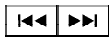 SEEK/CAT and TRACK
(Reverse or Fast Forward)
buttons:
SEEK/CAT and TRACK
(Reverse or Fast Forward)
buttons:
Press and hold the SEEK/CAT (rewind)
button or TRACK
(rewind)
button or TRACK  (fast forward)
button for
1.5 seconds while an audio file on the USB
device is playing to reverse or fast forward the
track being played. The track plays at an increased
speed while reversing or fast forwarding.
(fast forward)
button for
1.5 seconds while an audio file on the USB
device is playing to reverse or fast forward the
track being played. The track plays at an increased
speed while reversing or fast forwarding.
When the button is released, the audio file returns to normal play speed.
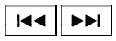 SEEK/CAT and TRACK
buttons:
SEEK/CAT and TRACK
buttons:
Press the SEEK/CAT  button
while an audio
file on the USB device is playing to return to
the beginning of the current track. Press the
SEEK/CAT button
button
while an audio
file on the USB device is playing to return to
the beginning of the current track. Press the
SEEK/CAT button  several times
to skip
backward several tracks.
several times
to skip
backward several tracks.
Press the TRACK  button while
an audio
file on the USB device is playing to advance one
track. Press the TRACK
button while
an audio
file on the USB device is playing to advance one
track. Press the TRACK  button
several
times to skip forward several tracks. If the last
track in a folder on the USB device is skipped, the
first track of the next folder is played.
button
several
times to skip forward several tracks. If the last
track in a folder on the USB device is skipped, the
first track of the next folder is played.
Folder selection:
To change to another folder in the USB memory, turn the TUNE/FOLDER knob or choose a folder displayed on the screen using the NISSAN controller.
RPT/RDM button:
When the RPT/RDM button is pressed while the USB memory is playing, the play pattern can be changed as follows:
Repeat All!1 Folder Repeat!1 Track Repeat !All Random!1 Folder Random!Repeat All
See also:
Engine oil and oil filter recommendations
...
Locking doors
1. Remove the key from the ignition switch.
2. Close all the doors.
3. Push the LOCK button 1 on the
keyfob.
4. All the doors will lock.
All of the doors will lock when the LOCK
button is pu ...
Locking doors
Locking doors
1. Place the ignition switch in the LOCK position.
(Remove the key if any key is in the
ignition switch.)
2. Close all doors.
3. Push any door handle request switch 1
while ca ...
