Touch screen operation
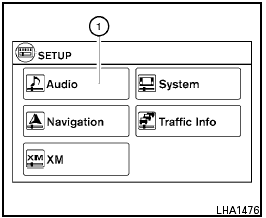
Touch screen operation
Selecting the item:
Touch an item to select. For example, to select the “Audio” key, touch the “Audio” key 1 on the screen.
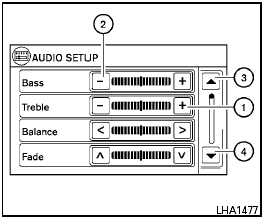
Adjusting the item:
For screens where an item can be adjusted incrementally, such as when adjusting the bass and treble for the audio system, touch the “+” key 1 or the “-” key 2 to adjust the settings of an item.
When there are more items than can be displayed on one screen, touch the up arrow 3 to scroll up the page or touch the down arrow 4 to scroll down the page.
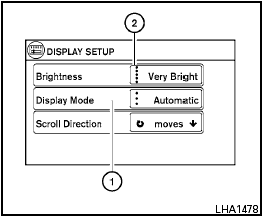
Other items are adjusted by selecting one of a set number of conditions. For example, the Display Mode can be set to “Automatic”, “Day” or “Night”.
To adjust this type of item, touch the item 1 . The item will cycle through the available settings and the red indicator lights to the left of the setting condition 2 will come on or turn off accordingly.
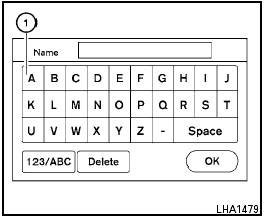
Inputting characters:
Touch the letter key 1 .
There are some options available when inputting characters.
● 123 / ABC:
Changes the available character set to numbers.
● Space:
Inserts a space.
● Delete:
Deletes the last inputted character with one touch. Touch and hold the “Delete” key to delete all of the characters.
● OK:
Completes the character input.
See also:
NISSAN vehicle immobilizer system
The NISSAN Vehicle Immobilizer System will not
allow the engine to start without the use of a
registered key.
If the engine fails to start using a registered key (for
example, when interference ...
Zone variation change procedure
The difference between magnetic north and geographical
north is known as variance. In some
areas, this difference can sometimes be great
enough to cause false compass readings. Follow
these instru ...
Removing wheel cover (if so equipped)
Never use your hands to remove the
wheel cover. This may cause personal
injury.
To remove the wheel cover, use the jack rod 1
as illustrated.
Apply cloth 2 between the wheel and jack rod ...
