How to select menus on the screen
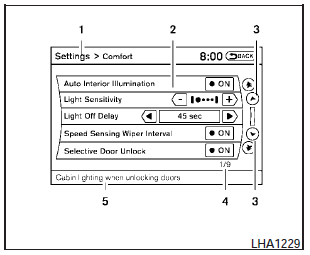
Vehicle functions are viewed on the center display screen in menus. Whenever a menu selection is made or menu item is highlighted, different areas on the screen provide you with important information. See the following for details.
1. Header:
Shows the path used to get to the current screen (for example, press the SETTING button > then select the Comfort key).
2. Menu Selections:
Shows the options to choose within that menu screen (for example, Auto Interior Illumination, etc.).
3. Up/Down Movement Indicator:
Shows that the NISSAN controller may be used to move up or down on the screen and select more options.
4. Screen Count:
Shows the number of menu selections available for the current menu, even if they are on multiple pages (for example, 1/9).
5. Footer/Information Line:
Provides more information (if available) about the menu selection currently highlighted (for example, Cabin lighting when unlocking doors).
See also:
Door locks/unlocks precaution
● Do not push the door handle request switch
with the Intelligent Key held in your hand as
illustrated. The close distance to the door
handle will cause the Intelligent Key system
to have ...
Interior changes
Most of the changes inside the cabin of both Nissan Navara and Pathfinder
have been designed to boost quality and include new switchgear, revised door
trims, new seat fabric, the addition of chrom ...
Exterior
The four-door Pathfinder displays a typical SUV appearance overall, but it
has a neatly tapered rear end. Built on a 106.3-inch wheelbase, it has an
overall length of 182.7 inches — that’s nea ...
