USB interface (models with Navigation System)
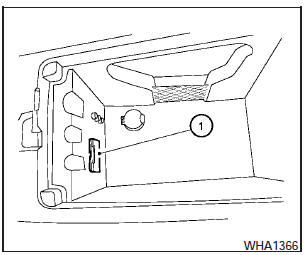
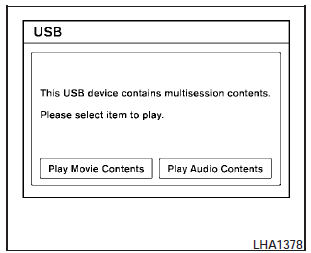
Connecting a device to the USB input
jack
The USB input jack is located in the center console.
Open the protective cover (1) on the USB jack, then insert the USB device into the jack.
When a compatible storage device is plugged into the jack, compatible audio and video files on the storage device can be played through the vehicles audio system and center display screen.
When there are both audio and movie files in the USB memory, the mode select screen is displayed.
Use the touchscreen or the NISSAN controller to select the preferred type of file. When there is only type of file in the USB memory, that audio or movie operation screen is displayed and starts to play.
When you play a file with limited playing time, the confirmation screen will be displayed before starting to play the file. Confirm the playing time and select yes to start playing.
Audio file operation
DISC-AUX button:
Place the ignition switch in the ON or ACC position and press the DISC-AUX button to switch to the USB input mode. If another audio source is playing and a USB memory device is inserted, press the DISC-AUX button repeatedly until the center display changes to the USB memory mode.
If the system has been turned off while the USB memory was playing, push the ON-OFF/VOL control knob to restart the USB memory.
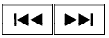 SEEK/CAT and TRACK
(Reverse or Fast Forward)
buttons:
SEEK/CAT and TRACK
(Reverse or Fast Forward)
buttons:
Press and hold the SEEK/CAT
 (rewind)
button or TRACK
(rewind)
button or TRACK  (fast
forward) button for
1.5 seconds while an audio file on the USB
device is playing to reverse or fast forward the
track being played. The track plays at an increased
speed while reversing or fast forwarding.
(fast
forward) button for
1.5 seconds while an audio file on the USB
device is playing to reverse or fast forward the
track being played. The track plays at an increased
speed while reversing or fast forwarding.
When the button is released, the audio file returns to normal play speed.
 SEEK/CAT and TRACK
buttons:
SEEK/CAT and TRACK
buttons:
Press the SEEK/CAT button  while
an audio
file on the USB device is playing to return to
the beginning of the current track. Press the
SEEK/CAT
while
an audio
file on the USB device is playing to return to
the beginning of the current track. Press the
SEEK/CAT  button several times
to skip
backward several tracks.
button several times
to skip
backward several tracks.
Press the TRACK  button while
an audio
file on the USB device is playing to advance one
track. Press the TRACK button
button while
an audio
file on the USB device is playing to advance one
track. Press the TRACK button  several
times to skip forward several tracks. If the last
track in a folder on the USB device is skipped, the
first track of the next folder is played.
several
times to skip forward several tracks. If the last
track in a folder on the USB device is skipped, the
first track of the next folder is played.
Folder selection:
To change to another folder in the USB memory, turn the TUNE/FOLDER knob or choose a folder displayed on the screen using the NISSAN controller.
RPT/RDM button:
When the RPT/RDM button is pressed while the USB memory is playing, the play pattern can be changed as follows:
Normal > 1 Folder Repeat > 1 Track Repeat > All Random > 1 Folder Random > Normal
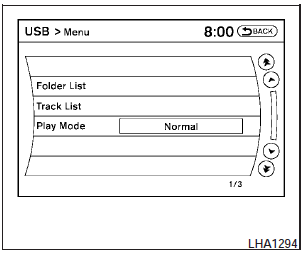
Menu:
There are some options available during playback.
Select one of the following that are displayed on the screen, if necessary. Refer to the following information for each item.
- Movie Playback Switch to the movie playback mode. This item is displayed only when the USB memory contains movie files.
- Folder List/Track List Displays the folder or track list. The Movie Playback key is also displayed in this list screen and enables you to switch to the movie playback mode.
- Play Mode Choose the preferred play mode using the NISSAN controller or the touchscreen.
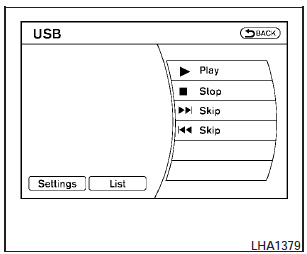
Movie file operation
Park the vehicle in a safe location for the front seat occupants to operate the USB memory while watching the images.
DISC-AUX button:
When the DISC-AUX button is pushed with the system off and the USB memory inserted, the system will turn on. If another audio source is playing and the USB memory is inserted, press the DISC-AUX button repeatedly until the center display changes to the USB memory mode.
Operation keys:
To operate the USB memory, select the desired key displayed on the display screen.
-  Pause:
Pause:
Select the  key to pause the
movie file.
key to pause the
movie file.
To resume playing the movie file, use the key.
-  Play:
Play:
Select the  key to start
playing the
movie file or resume the movie file if it has
been paused.
key to start
playing the
movie file or resume the movie file if it has
been paused.
-  Stop:
Stop:
Select the key  to stop
playing the
movie file.
to stop
playing the
movie file.
-  Next Chapter/Fast Forward:
Next Chapter/Fast Forward:
Select the key  to skip the
chapter(s)
of the disc forward. The chapters will advance
the number of times the key is selected.
to skip the
chapter(s)
of the disc forward. The chapters will advance
the number of times the key is selected.
Press and hold the key to fast forward the chapter.
-  Previous Chapter/Rewind:
Previous Chapter/Rewind:
Select the  key to skip the
chapter(s)
of the disc backward. The chapters will go
back the number of times the key is selected.
key to skip the
chapter(s)
of the disc backward. The chapters will go
back the number of times the key is selected.
Press and hold the key to rewind the chapter.
List:
Select the List key on the movie file operation screen to display the file list.
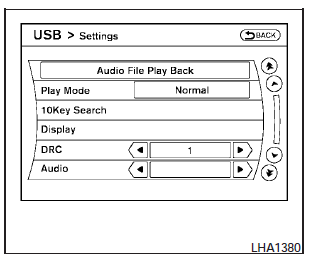
Settings:
Select the Settings key to adjust the following settings:
- Audio File Playback
Switch to the audio playback mode. This item is displayed only when the USB memory contains audio files.
- Play Mode
Choose between the Normal or 1 Track Repeat play modes.
- 10 Key Search
Select the 10 Key Search key to open the number entry screen. Input the number you want to search for and the specified file or folder will be played.
- Display
Adjust the image quality of the screen.
- DRC
DRC (Dynamic Range Compression) automatically adjusts the soundtrack volume level to maintain a more even sound to the speakers.
- Audio
Choose the preferred language of the audio.
- Subtitle
Choose the preferred language of the subtitles.
- Display Mode
Choose between the Normal, Wide, Cinema or Full display modes.
See also:
License plate bracket padding
1. License plate
2. Trunk
3. License plate frame
4. Padding
CAUTION
A license plate frame could vibrate and
cause noise or paint damage. To avoid
damage or noise, add a soft adhesive pad
wit ...
Audible reminder and warning when the engine stops
When the P position selecting warning light
( ) in the
instrument panel blinks in red.
● Make sure the shift selector is in the P (Park)
position.
When the chime sounds intermittently.
...
Readiness for inspection/maintenance (I/M) test
Due to legal requirements in some states and
Canadian Provinces, your vehicle may be required
to be in what is called the “ready condition”
for an Inspection/Maintenance (I/M) test of
the ...
