Vehicle Phonebook
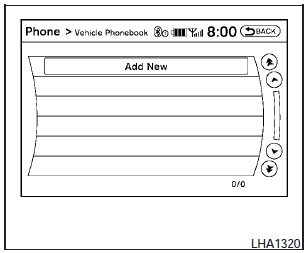
This vehicle has two phonebooks available for your use. Depending on your phone, the system may automatically download your entire cell phones phonebook into the Handset Phonebook . For the details on downloading your phonebook, see Handset phonebook in this section. If your phonebook does not automatically download, you may set up the vehicle phonebook for up to 40 entries. This phonebook allows you to record a name to speak while using voice recognition.
1. Push the PHONE button and select the Vehicle Phonebook key.
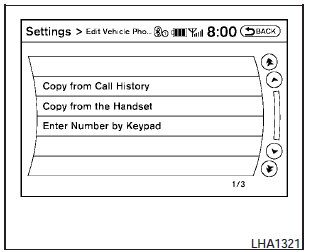
2. Select the Add New key at the top of the screen.
3. Choose the method for entering the phonebook entry. For this example, select Enter Number by Keypad.
4. Enter the digits and select the OK key. For more information, see How to use the touchscreen in this section.
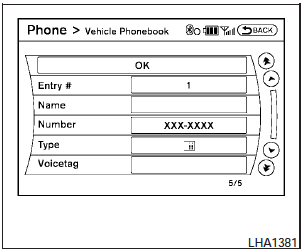
5. Select the Voicetag key to record a name to speak when using the Voice Recognition system.
6. Select the Store key and prepare to speak the name after the tone.
7. When the voicetag is successfully saved
(  ), select the OK key to
save the
phonebook entry.
), select the OK key to
save the
phonebook entry.
8. After the phonebook entry is saved, it will show a screen that is ready to call the number.
Press the BACK button to return to the Vehicle Phonebook.
-Copy from Call History
The system will show a list of your incoming, outgoing or missed calls that were downloaded from your cell phone (depending on your phones compatibility). You may select one of these entries to save in the vehicle phonebook.
-Copy from the Handset
The system will show your cell phones phonebook that was downloaded (depending on your phones compatibility). You may select one of these entries to save in the vehicle phonebook.
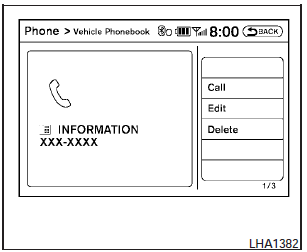
Editing the Vehicle Phonebook
1. Push the PHONE button and select the Vehicle Phonebook key.
2. Select the desired entry from the displayed list.
3. Select the Edit key.
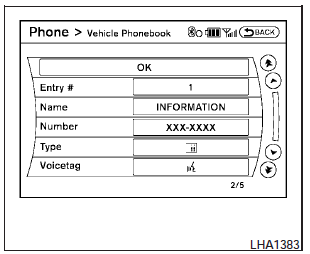
4. Select the desired item to change.
The following editing items are available:
- Entry # Changes the displayed number of the selected entry.
- Name Edit the name of the entry using the keypad displayed on the screen.
- Number Edit the phone number using the keypad displayed on the screen.
- Type Select the icon from the icon list.
- Voicetag Confirm and store the voicetag. Voicetags allow easy dialing using the NISSAN Voice Recognition system. For more information, see Nissan Voice Recognition System in this section.
To delete an entry, select the Delete key at step 3.
See also:
USB interface (models without Navigation System) (if so equipped)
Connecting a device to the USB input
jack
The USB input jack is located in the center console.
Open the protective cover 1 on the USB
jack, then insert the USB device into the jack 2 .
When a ...
Auto relock
When the button on the keyfob is pressed,
all doors will lock automatically within 1 minute
unless one of the following operations is performed.
● Any door is opened.
● A key is ins ...
NISSAN Intelligent Key™ operation
Coupe shown, Sedan similar
You can lock or unlock the doors without taking
the key out of your pocket or bag.
When you carry the Intelligent Key with you, you
can lock or unlock all doors by pus ...
