How to select menus on the screen
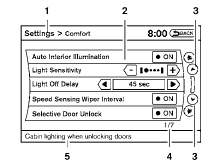
Vehicle functions are viewed on the center display screen in menus. Whenever a menu selection is made or menu item is highlighted, different areas on the screen provide you with important information. See the following for details.
1. Header:
Shows the path used to get to the current screen (for example, press the SETTING button > then select the “Comfort” key).
2. Menu Selections:
Shows the options to choose within that menu screen (for example, Auto Interior Illumination, etc.).
3. Up/Down Movement Indicator:
Shows that the arrows on the touch screen may be used to move up or down on the screen and select more options.
4. Screen Count:
Shows the number of menu selections available for the current menu, even if they are on multiple pages (for example, 1/7).
5. Footer/Information Line:
Provides more information (if available) about the menu selection currently highlighted (for example, Cabin lighting when unlocking doors).
See also:
Automatic moonroof
The moonroof only operates when the ignition
switch is in the ON position.
The automatic moonroof is operational for about
45 seconds, even if the ignition switch is turned
to the OFF position. ...
Drinking alcohol/drugs and driving
Never drive under the influence of
alcohol or drugs. Alcohol in the bloodstream
reduces coordination, delays
reaction time and impairs judgement.
Driving after drinking alcohol increases
...
Checking engine oil level
1. Park the vehicle on a level surface and apply
the parking brake.
2. Run the engine until it reaches operating
temperature.
3. Turn off the engine. Wait more than 10
minutes for the oil to ...
