Vehicle phonebook

This vehicle has two phonebooks available for your use. Depending on your phone, the system may automatically download your entire cell phone’s phonebook into the “Handset Phonebook”. For the details on downloading your phonebook, see “Handset phonebook” in this section. If your phonebook does not automatically download, you may set up the vehicle phonebook for up to 40 entries. This phonebook allows you to record a name to speak while using voice recognition.
1. Press the  button on the
steering
wheel.
button on the
steering
wheel.
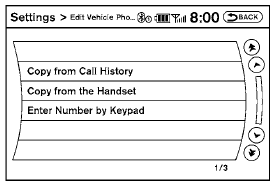
2. Select the “Vehicle Phonebook” key
3. Select the “Add New” key at the top of the screen.
4. Choose the method for entering the phonebook entry. For this example, select “Enter Number by Keypad”.
5. Enter the digits and select the “OK” key. For more information, see “How to use the touch screen” in this section.
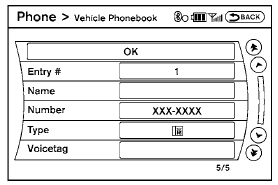
6. Select the “Voicetag” key to record a name to speak when using the Voice Recognition system.
7. Select the “Store” key and prepare to speak the name after the tone.
8. When the voicetag is successfully saved
( ), select the “OK” key to save
the
phonebook entry.
), select the “OK” key to save
the
phonebook entry.
9. After the phonebook entry is saved, it will show a screen that is ready to call the number. Select the “Back” key to return to the Vehicle Phonebook.
● Copy from Call History The system will show a list of your incoming, outgoing or missed calls that were downloaded from your cell phone (depending on your phone’s compatibility). You may select one of these entries to save in the vehicle phonebook.
● Copy from the Handset The system will show your cell phone’s phonebook that was downloaded (depending on your phone’s compatibility). You may select one of these entries to save in the vehicle phonebook.
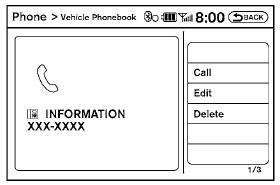
● Editing the Vehicle Phonebook
1. Press the  button on the
steering
wheel.
button on the
steering
wheel.
2. Select the “Vehicle Phonebook” key.
3. Select the desired entry from the displayed list.
4. Select the “Edit” key.
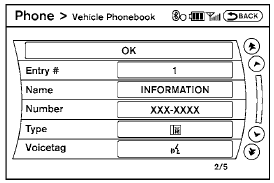
5. Select the desired item to change.
The following editing items are available:
● Entry #
Changes the displayed number of the selected entry.
● Name
Edit the name of the entry using the keypad displayed on the screen.
● Number
Edit the phone number using the keypad displayed on the screen.
● Type
Select the icon from the icon list.
● Voicetag
Confirm and store the voicetag. Voicetags allow easy dialing using the NISSAN Voice Recognition system. For more information, see “NISSAN Voice Recognition System” in this section.
To delete an entry, select the “Delete” key at step 3.
See also:
Replacing spark plugs
Replacing spark plugs
If replacement is required, see a NISSAN dealer
for servicing.
Iridium-tipped spark plugs
It is not necessary to replace the iridium-tipped
spark plugs as frequently as ...
Connecting procedure
NOTE:
The connecting procedure must be performed
when the vehicle is stationary. If the
vehicle starts moving during the procedure,
the procedure will be cancelled.
1. Press the button on the ...
Entry/exit function
This system is designed so that the drivers seat
and automatic operation steering column will automatically
move when the shift selector is in the
P (Park) position. This allows the driver to ge ...
