Transferring the handset phonebook
If your cellular phone supports automatic downloading, the system transfers the handset phonebook automatically by default. To ensure that this feature is activated, press the SETTING button on the instrument panel and select the “Phone” key. The “Auto Downloaded” selection should have the amber indicator next to the word ON activated. Select the “Auto Downloaded” key to toggle this feature on or off.
To transfer the handset phonebook to the vehicle manually, follow these steps:
1. Press the SETTING button on the instrument panel.
2. Select the “Phone” key.
3. Select the “Download Handset Phonebook” key.
Once the handset phonebook is transferred to
the vehicle, it can be accessed by pressing
the  button on the steering wheel,
then
selecting the “Handset Phonebook” key.
button on the steering wheel,
then
selecting the “Handset Phonebook” key.
Whether the handset phonebook is transferred manually or automatically, the process can take up to five minutes to complete, depending on the size of the handset phonebook. See the cellular phone’s owner’s manual for more details.
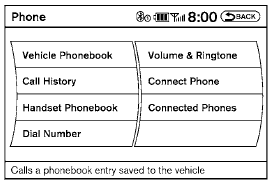
See also:
Checking bulbs
With all doors closed, apply the parking brake
and place the ignition switch in the ON position
without starting the engine. The following lights
will come on:
If equipped, the following li ...
Radio
Place the ignition switch in the ACC or ON
position and press the POWER/VOLUME control
knob to turn the radio on. If you listen to the
radio with the engine not running, the ignition
switch sh ...
Auto-reverse function (when closing or
tilting down the moonroof)
The auto-reverse function can be activated when
the moonroof is closed or tilted down by automatic
operation when the ignition switch is
placed in the ON position or for about 45 seconds
after the ...
