How to use the SETUP button
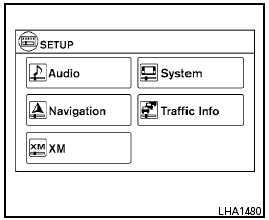
How to use the SETUP button
When the SETUP button is pressed, the Setup screen will appear on the display. You can select and/or adjust several functions, features and modes that are available for your vehicle.
Audio setup
For audio setup, refer to “Audio system” in this section.
Navigation setup
Refer to the separate Navigation System Owner’s Manual for information regarding this item.
XM setup
For XM setup, refer to “Audio system” in this section.
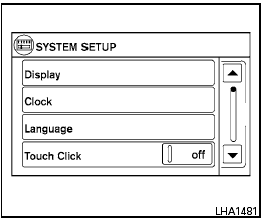
System setup
Select the “System” key to select and/or adjust various functions of the system. A screen with additional options will appear.
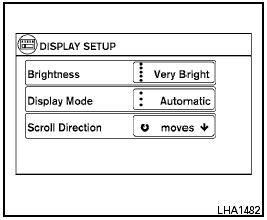
Display:
Select the “Display” key to adjust the appearance of the display. The following settings can be adjusted:
Brightness
The brightness of the display can be set to Very Bright, Bright, Default, Dark or Very Dark. Touch the “Brightness” key to cycle through the options.
Display Mode
The display can be adjusted to fit the level of lighting in the vehicle. Touch the “Display Mode” key to cycle through the options. “Day” and “Night” modes are suited for the respective times of day, while “Automatic” controls the display automatically.
Scroll Direction
The direction that menus scroll can be adjusted.
Choose either “up” or “down”.
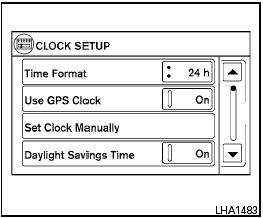
Clock:
Select the “Clock” key to adjust the time and the appearance of the clock on the display. The following settings can be adjusted:
Time Format
The clock can be set to 12 hours or 24 hours.
Use GPS Clock
When this setting is activated, the clock is set and continually updated via the GPS used by the Navigation System.
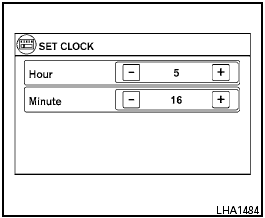
Set Clock Manually
When this setting is activated, the clock can be set manually. Touch the “+” or “-” key to adjust the hours and minutes up or down.
Daylight Savings Time
When this setting is activated, daylight savings time is on. Touch the “Daylight Savings Time” key to toggle the setting on or off.
Time Zone
Choose the applicable time zone from the list.
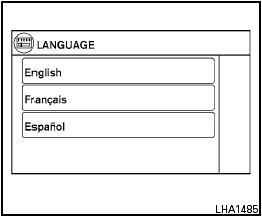
Language:
Select the “Language” key to adjust the language used by the system. The language can be set to English, Français or Español.
Touch click:
Select the “Touch Click” key to toggle the touch click feature on or off. When activated, a click sound will be heard every time a key on the screen is touched.
Beep tones:
Select the “Beep Tones” key to toggle the beep
tones feature on or off. When activated, a beep
sound will be heard when a pop-up message
appears on the screen or a button on the unit
(such as the  button) is pressed and held
for two seconds.
button) is pressed and held
for two seconds.
Reset all settings/memory:
Select the “Reset All Settings/Memory” key to return all settings to default and to clear the memory.
Traffic setup
Refer to the separate Navigation System Owner’s Manual for information regarding this item.
See also:
Operating tips
- The screen displayed on the Around View
Monitor will automatically return to the
previous screen when no operation takes
place for 3 minutes after the CAMERA
button has been pushed while the ...
Locking with key
Drivers side
The power door lock system allows you to lock or
unlock all doors at the same time.
Turning the key toward the front (1) of the vehicle
locks all doors.
Turning the key one time ...
Continuously Variable Transmission (CVT)
WARNING:
- Do not depress the accelerator pedal
while shifting from P (Park) or N (Neutral)
to R (Reverse), D (Drive), Ds (Drive
Sport) or (M) Manual shift mode. Always
depress the brake peda ...
