How to use the touch screen
CAUTION:
- The glass screen on the liquid crystal display may break if it is hit with a hard or sharp object. If the glass breaks, do not touch the liquid crystalline material, which contains a small amount of mercury.
In case of contact with skin, wash immediately with soap and water.
- To clean the display, never use a rough cloth, alcohol, benzine, thinner or any kind of solvent or paper towel with a chemical cleaning agent. They will scratch or deteriorate the panel.
- Do not splash any liquid such as water or car fragrance on the display. Contact with liquid will cause the system to malfunction.
To help ensure safe driving, some functions cannot be operated while driving.
The on-screen functions that are not available while driving will be grayed out or muted.
Park the vehicle in a safe location and then operate the navigation system.
WARNING:
- ALWAYS give your full attention to driving.
- Avoid using vehicle features that could distract you. If distracted, you could lose control of your vehicle and cause an accident.
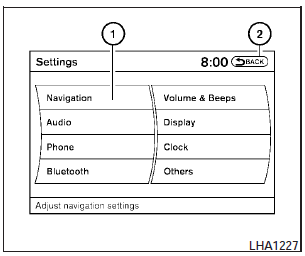
Touch screen operation
With this system, the same operations as those for the NISSAN controller are possible using the touch screen operation.
Selecting the item:
Touch an item to select. To select the Navigation key, touch the Navigation key (1) on the screen. Touch the BACKkey (2)- to return to the previous screen.
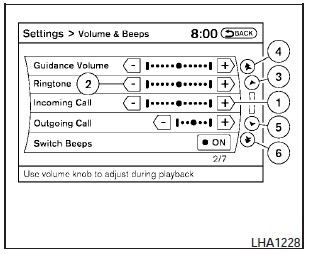
Adjusting the item:
Touch the + key (1) or the 2 key (2)- to adjust the settings of an item.
Touch the up arrow (3)- to scroll up the page one item at a time, or touch the double up arrow (4)- to scroll up an entire page.
Touch the down arrow (5)- to scroll down the page one item at a time, or touch the double down arrow (6)- to scroll down an entire page.
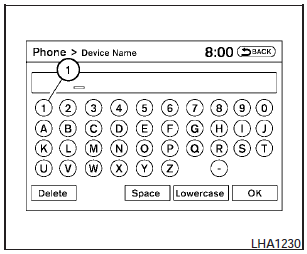
Inputting characters:
Touch the letter or number key (1) .
There are some options available when inputting characters.
- Uppercase:
Shows uppercase characters.
- Lowercase:
Shows lowercase characters.
- Space:
Inserts a space.
- Delete:
Deletes the last inputted character with one touch. Touch and hold the Delete key to delete all of the characters.
- OK:
Completes the character input.
Touch screen maintenance
If you clean the display screen, use a dry, soft cloth. If additional cleaning is necessary, use a small amount of neutral detergent with a soft cloth. Never spray the screen with water or detergent.
Dampen the cloth first, and then wipe the screen.
See also:
Loose Fuel Cap warning message
Loose Fuel Cap warning message
The LOOSE FUEL CAP warning message displays
in the odometer when the fuel-filler cap is
not tightened correctly after the vehicle has been
refueled. It may take ...
Seat belts
The seat belts can be cleaned by wiping them
with a sponge dampened in a mild soap solution.
Allow the belts to dry completely in the shade
before using them. See “Seat belt maintenance”
in th ...
Precautions on seat belt usage
If you are wearing your seat belt properly adjusted
and you are sitting upright and well back in
your seat with both feet on the floor, your chances
of being injured or killed in an accident and/ ...
