Difference between predicted and actual distances
The distance guide line and the vehicle width guide line should be used as a reference only when the vehicle is on a level, paved surface. The distance viewed on the monitor is for reference only and may be different than the actual distance between the vehicle and displayed objects.
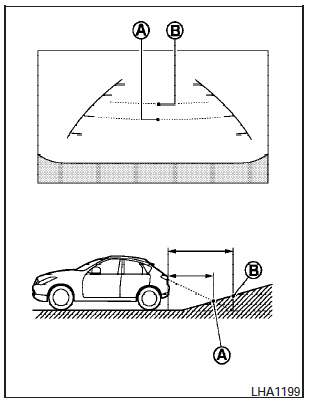
Backing up on a steep uphill
When backing up the vehicle up a hill, the distance guide lines and the vehicle width guide lines are shown closer than the actual distance.
For example, the display shows 3 ft (1.0 m) to the place (A) , but the actual 3 ft (1.0 m) distance on the hill is the place (B). Note that any object on the hill is viewed in the monitor further than it appears.
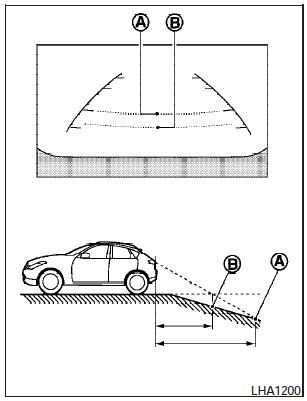
Backing up on a steep downhill
When backing up the vehicle down a hill, the distance guide lines and the vehicle width guide lines are shown further than the actual distance.
For example, the display shows 3 ft (1.0 m) to the place (A) , but the actual 3 ft (1.0 m) distance on the hill is the place (B). Note that any object on the hill is viewed in the monitor closer than it appears.
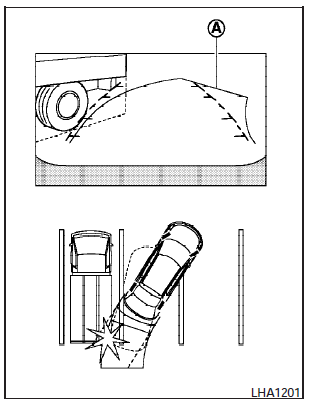
Backing up near a projecting object
The predicted course lines (A) do not touch the object in the display. However, the vehicle may hit the object if it projects over the actual backing up course.
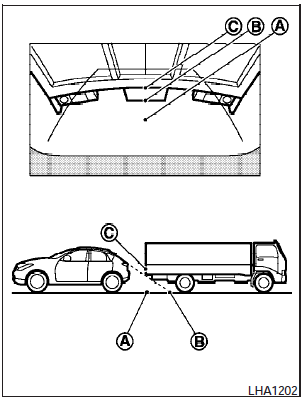
Backing up behind a projecting object
The position (C)- is shown further than the position (B)- in the display. However, the position (C)- is actually at the same distance as the position (A) .
The vehicle may hit the object when backing up to the position (A) if the object projects over the actual backing up course.
See also:
Temperature control dial
The temperature control dial allows you to adjust
the temperature of the outlet air. To lower the
temperature, turn the dial to the left. To increase
the temperature, turn the dial to the right. ...
Locking doors
Locking doors
1. Move the shift selector to the P (Park) position,
place the ignition switch in the LOCK
position and make sure you carry the Intelligent
Key with you.
2. Close all doors.
3. Pus ...
“Recent Calls”
Use the Recent Calls command to access outgoing,
incoming or missed calls.
“Outgoing” A
Use the Outgoing command to list the outgoing
calls made from the vehicle.
“Incoming” B
Use th ...
