Touch screen operation
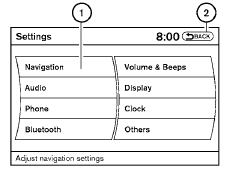
Selecting the item:
Touch an item to select. To select the “Navigation” key, touch the “Navigation” key 1 on the screen. Touch the “BACK”key 2 to return to the previous screen.
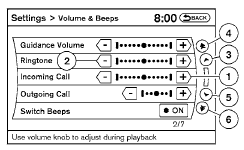
Adjusting the item:
Touch the “+” key 1 or the “ ” key 2 to adjust the settings of an item.
Touch the up arrow 3 to scroll up the page one item at a time, or touch the double up arrow 4 to scroll up an entire page.
Touch the down arrow 5 to scroll down the page one item at a time, or touch the double down arrow 6 to scroll down an entire page.
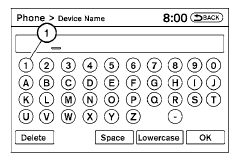
Inputting characters:
Touch the letter or number key 1 .
There are some options available when inputting
characters.
● Uppercase:
Shows uppercase characters.
● Lowercase:
Shows lowercase characters.
● Space:
Inserts a space.
● Delete:
Deletes the last inputted character with one
touch. Touch and hold the “Delete” key to
delete all of the characters.
● OK:
Completes the character input.
Touch screen maintenance
If you clean the display screen, use a dry, soft
cloth. If additional cleaning is necessary, use a
small amount of neutral detergent with a soft
cloth. Never spray the screen with water or detergent.
Dampen the cloth first, and then wipe the
screen.
See also:
Parking brake
- Be sure the parking brake is fully
released before driving. Failure to
do so can cause brake failure and
lead to an accident.
- Do not release the parking brake
from outside the vehicle ...
Cleaning interior
This vehicle has new and unique surfaces on the
center console and door pull finishers. If cleaning
is required use mild soap and water. However if
mild soap and water won’t clean the center c ...
Installing the spare tire
Installing the spare tire
The spare tire is designed for emergency
use. See specific instructions under the
heading “Wheels and tires” in the “Maintenance
and do-it-yourself” section ...
