“Phonebook” (phones with automatic phonebook download function)
NOTE:
The “Transfer Entry” command is not available when the vehicle is moving.
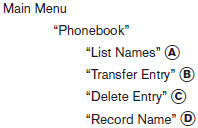
For phones that support automatic download of the phonebook (PBAP Bluetooth profile), the “Phonebook” command is used to manage entries in the vehicle phonebook. You can say the name of an entry at this menu to initiate dialing of that entry.
The phonebook stores up to 1000 names for each phone connected to the system.
When a phone is connected to the system, the phonebook is automatically downloaded to the vehicle. This feature allows you to access your phonebook from the Bluetooth system and call contacts by name. You can record a custom voice tag for contact names that the system has difficulty recognizing. For more information see “Record name” in this section.
NOTE:
Each phone has its own separate phonebook. You cannot access Phone A’s phonebook if you are currently connected with Phone B.
“List Names” A
Use the List Names command to hear all the names and locations in the phone book.
The system recites the phone book entries but does not include the actual phone numbers. When the playback of the list is complete, the system goes back to the main menu.
You can stop the playback of the list at any time
by pressing the  button on the
steering
wheel. The system ends the VR session. See the
“Record name”command in this section for information
about recording custom voice tags for list
entries that the system has difficulty pronouncing.
button on the
steering
wheel. The system ends the VR session. See the
“Record name”command in this section for information
about recording custom voice tags for list
entries that the system has difficulty pronouncing.
“Transfer Entry” B
Use the Transfer Entry command to store a new name in the system.
When prompted by the system, say the name you would like to give the new entry. For example, say: “Mary.”
If the name is too long or too short, the system tells you, then prompts you for a name again. Also, if the name sounds too much like a name already stored, the system tells you, then prompts you for a name again.
The system will ask you to transfer a phone number stored in the cellular phone’s memory. Enter a phone number by voice command: For example, say: “five five five one two one two.” See “How to say numbers” in this section for more information.
To transfer a phone number stored in the cellular phone’s memory:
Say “Transfer entry.” The system acknowledges the command and asks you to initiate the transfer from the phone handset. The new contact phone number will be transferred from the cellular phone via the Bluetooth communication link.
The transfer procedure varies according to each cellular phone. See the cellular phone Owner’s Manual for details. You can also visit www.nissanusa.com/bluetooth for instructions on transferring phone numbers from NISSAN recommended cellular phones.
The system repeats the number and prompts you for the next command. When you have finished entering numbers or transferring an entry, choose “Store.”
The system confirms the name, location and number.
“Delete Entry” C
Use the Delete Entry command to erase one entry from the phonebook. After the system recognizes the command, speak the name to delete or say “List Names” to choose an entry.
“Record Name” D
The system allows you to record custom voice tags for contact names in the phonebook that the vehicle has difficulty recognizing. This feature can also be used to record voice tags to directly dial an entry with multiple numbers. Up to 40 voice tags can be recorded to the system.
See also:
Tire and loading information label
The cold tire pressure is shown on the Tire and
Loading Information label affixed to the pillar as
illustrated. ...
Cleaning
If your windshield is not clear after using the
windshield washer or if a wiper blade chatters
when running, wax or other material may be on
the blade or windshield.
Clean the outside of the winds ...
Waxing
Regular waxing protects the paint surface and
helps retain new vehicle appearance. Polishing is
recommended to remove built-up wax residue
and to avoid a weathered appearance before
re-applyin ...
