Touch screen operation
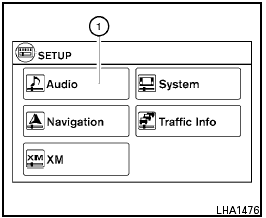
Touch screen operation
Selecting the item:
Touch an item to select. For example, to select the “Audio” key, touch the “Audio” key 1 on the screen.
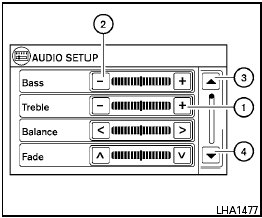
Adjusting the item:
For screens where an item can be adjusted incrementally, such as when adjusting the bass and treble for the audio system, touch the “+” key 1 or the “-” key 2 to adjust the settings of an item.
When there are more items than can be displayed on one screen, touch the up arrow 3 to scroll up the page or touch the down arrow 4 to scroll down the page.
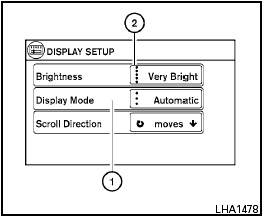
Other items are adjusted by selecting one of a set number of conditions. For example, the Display Mode can be set to “Automatic”, “Day” or “Night”.
To adjust this type of item, touch the item 1 . The item will cycle through the available settings and the red indicator lights to the left of the setting condition 2 will come on or turn off accordingly.
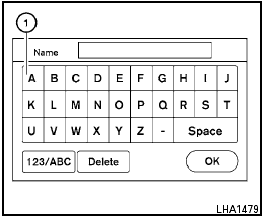
Inputting characters:
Touch the letter key 1 .
There are some options available when inputting characters.
● 123 / ABC:
Changes the available character set to numbers.
● Space:
Inserts a space.
● Delete:
Deletes the last inputted character with one touch. Touch and hold the “Delete” key to delete all of the characters.
● OK:
Completes the character input.
See also:
Trailer lights
CAUTION
When splicing into the vehicle electrical
system, a commercially available powertype
module/converter must be used to
provide power for all trailer lighting. This
unit uses the vehicle ba ...
2011 Nissan Juke review
It seems fitting that Nissan, the automaker behind everything from the
toylike Cube to the shield-your-eyes Infiniti QX56, is also responsible for the
Juke, a tiny crossover with a turbocharged en ...
ON position
When the switch is in the ON position 1 , the
ceiling light will illuminate. ...
