Music Box Hard Drive audio system without Navigation System (if so equipped)
The Music Box Hard Drive audio system can store songs from CDs being played. The system has an 800 megabyte (MB) storage capacity and can record up to 24 hours (approximately 360 songs).
The following CDs can be recorded in the Music Box Hard Drive audio system:
- CDs without MP3/WMA files.
- Hybrid Compact Disc Digital Audio (Hybrid CD-DA) specification in Super Audio CDs.
- Compact Disc Digital Audio (CD-DA) specification in CD-Extras.
- First session of multisession disc.
Extreme temperature conditions [below 24°F (220°C) and above 158°F (70°C)] could affect the performance of the hard drive.
NOTE:
If the hard drive needs to be replaced due to a malfunction, all stored music data will be erased.
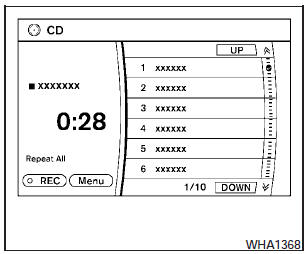
Recording CDs
1. Operate the audio system to play a CD.
For information on playing CDs, see Compact Disc (CD) player operation in this section.
2. Select the REC key with the NISSAN controller.
REC Track appears on the screen.
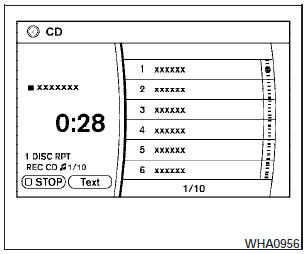
NOTE:
- The system starts playing and recording the 1st track on the CD when the REC key is selected.
- The recording process can be stopped at any time. All tracks that were played before the CD was stopped are stored.
- Individual tracks can be deleted from the Music Box after the CD is recorded.
If the title information of the track being recorded is stored either in the hard drive or in the CD, the title is automatically displayed on the screen. For title acquisition from the hard-disk drive, music recognition technology and related data are provided by GracenoteT.
If a track is not recorded successfully due to
skipping sounds, the symbol  is
displayed
behind the track number.
is
displayed
behind the track number.
The Music Box audio system cannot perform recording under the following conditions:
- There is not enough space in the Music Box.
- The number of albums reaches the maximum of 99.
- The number of tracks reaches the maximum of 2,000.
Automatic recording:
If the Automatic Recording function is turned to ON, recording starts when a CD is inserted and any previous CD converting is finished. For more information, see Music Box settings in this section.
Stopping recording:
To stop the recording, select the Stop REC key on the screen. If the CD is ejected, the audio system is turned off or the ignition switch is placed in the OFF position, the recording also stops.
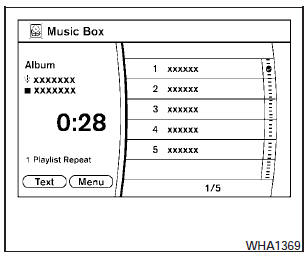
Playing recorded songs
Select the Music Box audio system by using one of the following methods:
- Press the SOURCE select switch on the steering wheel.
For information, see Steering wheel switch for audio control in this section.
- Press the DISC button repeatedly until the center display changes to the Music Box mode.
Stopping playback:
The system stops playing when:
- Another mode (radio, CD, USB memory, iPodT or AUX) is selected.
- The audio system is turned off.
- The ignition switch is placed in the OFF position.
SEEK/CAT and TRACK buttons:
Press the  SEEK/CAT button
while a track
is playing to return to the beginning of the current
track. Press the
SEEK/CAT button
while a track
is playing to return to the beginning of the current
track. Press the  TRACK button
while a
track is playing to skip to the beginning of the next
track.
TRACK button
while a
track is playing to skip to the beginning of the next
track.
If you press and hold the  SEEK/CAT
(rewind)
button or the
SEEK/CAT
(rewind)
button or the  TRACK (fast
forward)
button for more than approximately 1.5 seconds;
TRACK (fast
forward)
button for more than approximately 1.5 seconds;
the track will play while rewinding or fast forwarding.
When the  SEEK/CAT (rewind)
button
or the
SEEK/CAT (rewind)
button
or the  TRACK (fast forward)
button is released,
the track will return to the normal playing
speed.
TRACK (fast forward)
button is released,
the track will return to the normal playing
speed.
The NISSAN controller can also be used to select tracks.
For more information on how to use the NISSAN controller, see How to use the NISSAN controller in this section.
Play mode selection:
To change to another album or artist, turn the TUNE/FOLDER knob.
RPT/RDM button:
Press the RPT/RDM button while a track is playing to change the play pattern as follows:
Repeat All!1 Folder Repeat!1 Track Repeat ! All Random! 1 Folder Random > Repeat All
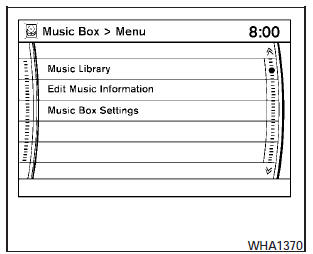
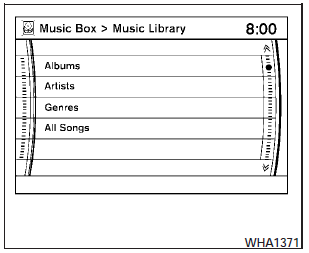
Music Box menu
There are some options available during playback.
Select the Menu key, then select one of the following that are displayed on the screen, if necessary. Refer to the following information for each item:
- Music Library.
There are some options available during playback. Select one of the following options that are displayed on the screen, if necessary.
-Albums.
Play tracks in each album. The albums are stored in alphabetical order.
-Artists.
Play tracks by an artist whose music is currently being played. The artists are stored in alphabetical order.
-Genres.
Play tracks by genre by selecting from the displayed list.
-All Songs Play tracks from all recorded tracks. The tracks are stored in alphabetical order.
-Transfer Titles from USB Update the in-vehicle GracenoteT Database using a USB memory device. Search the title from information acquired on the Internet.
Visit www.nissanusa.com/gracenote/ for details.
-Transfer Missing Titles to USB Transfer the information of an album recorded without titles to the USB memory.
Visit www.nissanusa.com/gracenote/ for details.
-Update Missing Titles Search the title using the database in the hard-disk.
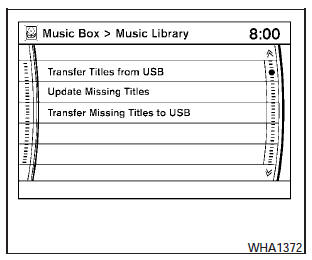
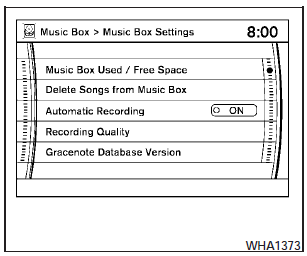
Music Box settings
To set up the Music Box Hard Drive audio system to your preferred settings, select the Menu key with the NISSAN controller during playback.
Then select the Music Box Settings key with the NISSAN controller.
-Music Box Used/Free Space:
Information about Saved Album, Saved Track and Remaining Time is displayed.
-Delete Songs from the Music Box:
Delete the current song, selected songs or albums by choosing from the list, or all songs/albums in the Music Box.
-Automatic Recording:
When this item is turned to ON, the Music Box Hard Drive audio system automatically starts recording when a CD is inserted.
-Recording Quality:
Set the recording quality of 105 kbps or 132 kbps. The default is set to 105 kbps.
-Gracenote Database Version:
The version of the built-in GracenoteT Database is displayed.
GracenoteT
NOTE:
- The information contained in the GracenoteT Database is not fully guaranteed.
- The service of the GracenoteT Database on the Internet may be stopped without prior notice for maintenance.
See also:
Automatic anti-glare rearview mirror
(if so equipped)
The inside mirror is designed so that it automatically
dims during night time conditions and according
to the intensity of the headlights of the
vehicle following you. The automatic anti-glare
fea ...
Reformulated gasoline
Some fuel suppliers are now producing reformulated
gasolines. These gasolines are specially
designed to reduce vehicle emissions. NISSAN
supports efforts towards cleaner air and suggests
that ...
Window washer fluid reservoir
Fill the window washer fluid reservoir periodically.
Add window washer fluid when the low window
washer fluid warning light comes on.
To fill the window washer fluid reservoir, lift the
cap of ...
