List of voice commands
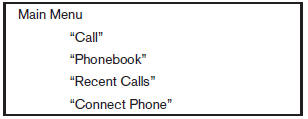
When you press and release the button on the steering wheel, you can choose from the commands on the Main Menu. The following pages describe these commands and the commands in each sub-menu.
Remember to wait for the tone before speaking.
After the main menu, you can say Help to hear the list of commands currently available any time the system is waiting for a response.
If you want to end an action without completing it, you can say Cancel or Quit at any time the system is waiting for a response. The system will end the VR session. Whenever the VR session is cancelled, a double beep is played to indicate you have exited the system.
If you want to go back to the previous command, you can say Go back or Correction any time the system is waiting for a response.
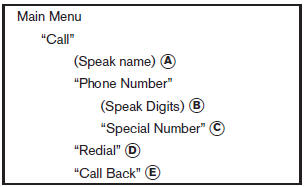
Call
(Speak Name)
If you have stored entries in the phonebook, you can dial a number associated with a name and location.
See Phonebook in this section to learn how to store entries.
When prompted by the system, say the name of the phone book entry you wish to call. The system acknowledges the name.
If there are multiple locations associated with the name, the system asks you to choose the location.
Once you have confirmed the name and location, the system begins the call.
(Speak Digits)
When prompted by the system, say the number you wish to call. Refer to How to say numbers and Making a call by entering a phone number in this section for more details.
Special Number
For dialing more than 10 digits or any special characters, say Special Number. When the system acknowledges the command, the system will prompt you to speak the number.
Redial
Use the Redial command to call the last number that was dialed.
The system acknowledges the command, repeats the number and begins dialing.
If a redial number does not exist, the system announces, There is no number to redial and ends the VR session.
Call back
Use the Call Back command to dial the number of the last incoming call within the vehicle.
The system acknowledges the command, repeats the number and begins dialing.
If a call back number does not exist, the system announces, There is no number to call back and ends the VR session.
During a call
During a call there are several command options
available. Press the  button
on the steering
wheel to mute the receiving voice and enter commands.
button
on the steering
wheel to mute the receiving voice and enter commands.
- Help The system announces the available commands.
- Go back/Correction The system announces Go back, ends the VR session and returns to the call.
- Cancel/Quit The system announces Cancel, ends the VR session and returns to the call.
- Send/Enter/Call/Dial Use the Send command to enter numbers, * or # during a call. For example, if you were directed to dial an extension by an automated system:
Say: Send one two three four.
The system acknowledges the command and sends the tones associated with the numbers. The system then ends the VR session and returns to the call. Say star for *, Say pound for #.
- Transfer call Use the Transfer Call command to transfer the call from the Bluetooth Hands-Free Phone System to the cellular phone when privacy is desired.
The system announces, Transfer call. Call transferred to privacy mode. The system then ends the VR session.
To reconnect the call from the cellular phone
to the Bluetooth Hands-Free System, press
the button .
.
- Mute Use the Mute command to mute your voice so the other party cannot hear it.
Use the mute command again to unmute your voice.
NOTE:
If a call is ended or the cellular phone network connection is lost while the Mute feature is on, the Mute feature will be reset to off for the next call so the other party can hear your voice.
Phonebook (phones without automatic phonebook download function)
NOTE:
The Transfer Entry command is not available when the vehicle is moving.
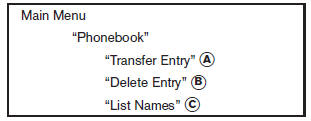
For phones that do not support automatic download of the phonebook (PBAP Bluetooth profile), the Phonebookcommand is used to manually add entries to the vehicle phonebook.
The phonebook stores up to 40 names for each phone paired with the system.
NOTE:
Each phone has its own separate phonebook.
You cannot access Phone As phonebook if you are currently connected with Phone B.
Transfer entry
Use the Transfer Entry command to store a new name in the system.
When prompted by the system, say the name you would like to give the new entry.
For example, say: Mary.
If the name is too long or too short, the system tells you, then prompts you for a name again.
Also, if the name sounds too much like a name already stored, the system tells you, then prompts you for a name again.
The system will ask you to transfer a phone number stored in the cellular phones memory.
Enter a phone number by voice command:
For example, say: five five five one two one two.
See How to say numbers in this section for more information.
To transfer a phone number stored in the cellular phones memory:
Say Transfer entry. The system acknowledges the command and asks you to initiate the transfer from the phone handset. The new contact phone number will be transferred from the cellular phone via the Bluetooth communication link.
The transfer procedure varies according to each cellular phone. See the cellular phone Owners Manual for details. You can also visit www.nissanusa.com/bluetooth for instructions on transferring phone numbers from NISSAN recommended cellular phones.
The system repeats the number and prompts you for the next command. When you have finished entering numbers or transferring an entry, choose Store.
The system confirms the name, location and number.
Delete Entry
Use the Delete Entry command to erase one entry from the phonebook. After the system recognizes the command, speak the name to delete or say List Names to choose an entry.
List names
Use the List Names command to hear all the names in the phonebook.
The system recites the phonebook entries but does not include the actual phone numbers.
When the playback of the list is complete, the system goes back to the main menu.
You can stop the playback of the list at any time by pressing the button on the steering wheel. The system ends the VR session.
Phonebook (phones with automatic phonebook download function)
NOTE:
The Transfer Entry command is not available when the vehicle is moving.
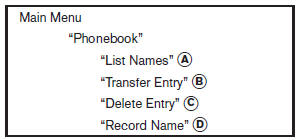
For phones that support automatic download of the phonebook (PBAP Bluetooth profile), the Phonebook command is used to manage entries to the vehicle phonebook. You can say the name of an entry at this menu to initiate dialing of that entry.
The phonebook stores up to 1000 names for each phone paired with the system.
When a phone is connected to the system, the phonebook is automatically downloaded to the vehicle. This feature allows you to access your phonebook from the Bluetooth system and call contacts by name. You can record a custom voice tag for contact names that the system has difficulty recognizing. For more information see Record Name in this section.
NOTE:
Each phone has its own separate phonebook.
You cannot access Phone As phonebook if you are currently connected with Phone B.
List names
Use the List Names command to hear all the names and locations in the phone book.
The system recites the phone book entries but does not include the actual phone numbers.
When the playback of the list is complete, the system goes back to the main menu.
You can stop the playback of the list at any time
by pressing the  button on the
steering
wheel. The system ends the VR session. See the
Record Name command in this section for information
about recording custom voice tags for
list entries that the system has difficulty pronouncing.
button on the
steering
wheel. The system ends the VR session. See the
Record Name command in this section for information
about recording custom voice tags for
list entries that the system has difficulty pronouncing.
Transfer entry
Use the Transfer Entry command to store a new name in the system.
When prompted by the system, say the name you would like to give the new entry.
For example, say: Mary.
If the name is too long or too short, the system tells you, then prompts you for a name again.
Also, if the name sounds too much like a name already stored, the system tells you, then prompts you for a name again.
The system will ask you to transfer a phone number stored in the cellular phones memory.
Enter a phone number by voice command:
For example, say: five five five one two one two.
See How to say numbers in this section for more information.
To transfer a phone number stored in the cellular phones memory:
Say Transfer entry. The system acknowledges the command and asks you to initiate the transfer from the phone handset. The new contact phone number will be transferred from the cellular phone via the Bluetooth communication link.
The transfer procedure varies according to each cellular phone. See the cellular phone Owners Manual for details. You can also visit www.nissanusa.com/bluetooth for instructions on transferring phone numbers from NISSAN recommended cellular phones.
The system repeats the number and prompts you for the next command. When you have finished entering numbers or transferring an entry, choose Store.
The system confirms the name, location and number.
Delete Entry
Use the Delete Entry command to erase one entry from the phonebook. After the system recognizes the command, speak the name to delete or say List Names to choose an entry.
Record name
The system allows you to record custom voice tags for contact names in the phonebook that the vehicle has difficulty recognizing. This feature can also be used to record voice tags to directly dial an entry with multiple numbers. Up to 40 voice tags can be recorded to the system.
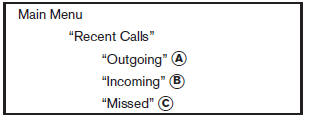
Recent Calls
Use the Recent Calls command to access outgoing, incoming or missed calls.
Outgoing (A)
Use the Outgoing command to list the outgoing calls made from the vehicle.
Incoming (B)-
Use the Incoming command to list the incoming calls made to the vehicle.
Missed (C)-
Use the Missed command to list the calls made to the vehicle that were not answered.
Connect Phone
NOTE:
The Add Phone command is not available when the vehicle is moving.
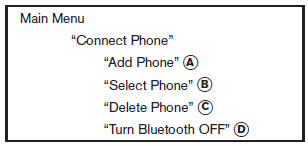
Use the Connect Phone commands to manage the phones connecting to the vehicle or to enable the Bluetooth function on the vehicle.
Add Phone
Use the Add Phone command to add a phone to the vehicle. See Pairing procedure in this section for more information.
Select Phone
Use the Select Phone command to select from a list of phones connected to the vehicle. The system will list the names assigned to each phone and then prompt you for the phone you wish to select. Only one phone can be active at a time.
Delete Phone
Use the Delete Phone command to delete a phone that is connected to the vehicle. The system will list the names assigned to each phone and then prompt you for the phone you wish to delete. Deleting a phone from the vehicle will also delete that phonebook for that phone.
Turn Bluetooth OFF
Use the Turn Bluetooth OFF command to prevent a wireless connection to your phone.
See also:
SAFETY
The Murano CrossCabriolet has two sets of lower Latch anchors in the rear
seats, but more importantly, the roomy backseat could easily house even the
chunkiest infant carriers.
With the top down ...
Compass display
Compass display
Push the button for about 1 second when
the ignition switch is placed in the ON position to
toggle the outside temperature and compass
direction display on or off. The display ...
Fail-safe
When the fail-safe operation occurs, the CVT will
not be shifted into the selected driving position.
If the vehicle is driven under extreme conditions,
such as excessive wheel spinning
and subs ...
