Handset Phonebook
Many phones will support an automatic download of the cellular phones phonebook. Since this method allows for up to 1000 numbers to be stored and entries are automatically assigned voice tags by the system, this is a useful function for easy dialing supported by the Voice Recognition system.
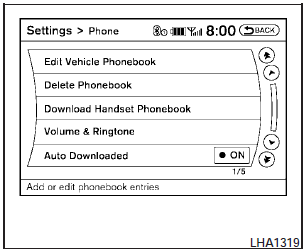
Transferring the handset phonebook
If your cellular phone supports automatic downloading, the system transfers the handset phonebook automatically by default. To ensure that this feature is activated, press the SETTING button on the instrument panel and select the Phone key. The Auto Downloaded selection should have the amber indicator next to the word ON activated. Select the Auto Downloaded key to toggle this feature on or off.
To transfer the handset phonebook to the vehicle manually, follow these steps:
1. Press the SETTING button on the instrument panel.
2. Select the Phone key.
3. Select the Download Handset Phonebook key.
Once the handset phonebook is transferred to the vehicle, it can be accessed by pressing the PHONE key on the instrument panel or the button on the steering wheel, then selecting the Handset Phonebook key.
Whether the handset phonebook is transferred manually or automatically, the process can take up to five minutes to complete, depending on the size of the handset phonebook. See the cellular phones owners manual for more details.
See also:
Glass
When cleaning the rear window, it may be easier
to clean if the high-mounted stop light (if so
equipped) is removed first.
Be careful when removing the high-mounted
stop light to reduce the r ...
Tire inflation pressure
Check the tire pressures (including the
spare) often and always prior to long distance
trips. The recommended tire pressure
specifications are shown on the
F.M.V.S.S./C.M.V.S.S. certification labe ...
Giving voice commands
To operate NISSAN Voice Recognition, press
and release the button located on the
steering wheel. After the tone sounds, speak a
command.
The command given is picked up by the microphone,
and ...
