Compact disc (CD) player operation
If the radio is already operating, it automatically turns off and the compact disc begins to play.
CD button:
When the CD button is pressed with the system off and the compact disc loaded, the system will turn on and the compact disc will start to play.
When the CD button is pressed with a compact disc loaded and the radio playing, the radio will automatically be turned off and the compact disc will start to play.
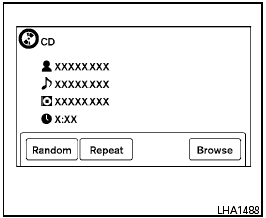
CD/MP3 display mode
While listening to a CD or an MP3/WMA CD, certain text may be displayed (when a CD encoded with text is being used). Depending on how the CD or MP3/WMA CD is encoded, the text is displayed listing the artist, album and song title.
There are other keys displayed on the screen when a CD is playing:
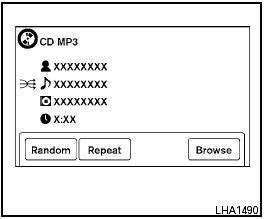
Random:
Touch the “Random” key to apply a random play
pattern to the CD. When the random mode is
active, the  icon will be displayed to the left
of the song title. If an MP3 CD is playing, touching
“Random” alternates between randomly playing
songs within the current folder and songs
from the CD as a whole. The
icon will be displayed to the left
of the song title. If an MP3 CD is playing, touching
“Random” alternates between randomly playing
songs within the current folder and songs
from the CD as a whole. The  icon is displayed
to the left of the song title or folder name
to denote which pattern is applied. To cancel
Random mode, touch the “Random” key until
no
icon is displayed
to the left of the song title or folder name
to denote which pattern is applied. To cancel
Random mode, touch the “Random” key until
no  icon
is displayed.
icon
is displayed.
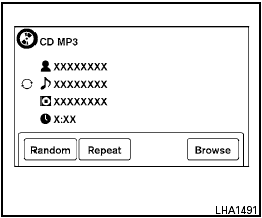
Repeat:
Touch the “Repeat” key to apply a repeat play
pattern to the CD. When the repeat mode is
active, the
 icon will be displayed to the left
of the song title. If an MP3 CD is playing, touching
“Repeat” alternates between repeating the
current song and repeating the current folder.
icon will be displayed to the left
of the song title. If an MP3 CD is playing, touching
“Repeat” alternates between repeating the
current song and repeating the current folder.
The  icon is displayed to the left of the song
title or folder name to denote which pattern is
applied. To cancel Repeat mode, touch the “Repeat”
key until no
icon is displayed to the left of the song
title or folder name to denote which pattern is
applied. To cancel Repeat mode, touch the “Repeat”
key until no  icon is displayed.
icon is displayed.
Browse:
Touch the “Browse” key to display the titles on the CD in list format. Touch the title of a song in the list to begin playing that song. If an MP3 CD is playing, touching the “Browse” key will also list the folders on the disc. Follow the procedure for selecting a song with the touchscreen to choose a folder.
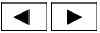
SEEK/CATEGORY (Reverse or Fast Forward) button:
Press and hold the SEEK/CATEGORY
button  or
or
 for 1.5
seconds while the
compact disc is playing to reverse or fast forward
the track being played. The compact disc plays at
an increased speed while reversing or fast forwarding.
for 1.5
seconds while the
compact disc is playing to reverse or fast forward
the track being played. The compact disc plays at
an increased speed while reversing or fast forwarding.
When the button is released, the compact disc returns to normal play speed.
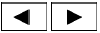
SEEK/CATEGORY button:
Press the SEEK/CATEGORY button  while
a CD or MP3/WMA CD is playing to return to the
beginning of the current track. Press the
SEEK/CATEGORY button
while
a CD or MP3/WMA CD is playing to return to the
beginning of the current track. Press the
SEEK/CATEGORY button  several times
to skip backward several tracks.
several times
to skip backward several tracks.
Press the SEEK/CATEGORY button  while
a CD or MP3/WMA CD is playing to advance
one track. Press the SEEK/CATEGORY
button
while
a CD or MP3/WMA CD is playing to advance
one track. Press the SEEK/CATEGORY
button  several times to skip forward several
tracks. If the last track on a CD is skipped, the
first track on the disc is played. If the last track in
a folder of an MP3/WMA CD is skipped, the first
track of the next folder is played.
several times to skip forward several
tracks. If the last track on a CD is skipped, the
first track on the disc is played. If the last track in
a folder of an MP3/WMA CD is skipped, the first
track of the next folder is played.
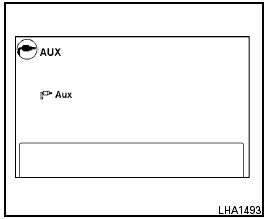
AUX button:
The AUX IN jack is located in the center console next to the USB jack. The AUX IN audio input jack accepts any standard analog audio input such as from a portable cassette tape/CD player, MP3 player or a laptop computer.
Press the AUX button to play a compatible device plugged into the AUX IN jack. The AUX button is also used to switch the audio system to a source plugged into the USB input jack in the center console. When a device is plugged into the AUX IN jack while another device is plugged into the USB input jack, the AUX button is used to toggle between the two functions.
For more information about the USB input jack, see “USB interface” in this section.

EJECT button:
When the  button is pressed with a compact
disc loaded, the compact disc will eject and
the last source will be played.
button is pressed with a compact
disc loaded, the compact disc will eject and
the last source will be played.
When the  button is pressed twice with a
compact disc loaded, the compact disc will be
ejected further for easier CD removal. If the disc
is not removed within 10 seconds, the disc will
reload.
button is pressed twice with a
compact disc loaded, the compact disc will be
ejected further for easier CD removal. If the disc
is not removed within 10 seconds, the disc will
reload.
See also:
Continuously Variable Transmission (CVT) (if so
equipped)
● Do not depress the accelerator pedal
while shifting from P (Park) or N (Neutral)
to R (Reverse), D (Drive) or L (Low).
Always depress the brake pedal until
shifting is completed. Fa ...
Changing a flat tire
If you have a flat tire, follow the instructions below:
Stopping the vehicle
1. Safely move the vehicle off the road and
away from traffic.
2. Turn on the hazard warning flashers.
3. Park on a l ...
Change intervals
The oil and oil filter change intervals for your
engine are based on the use of the specified
quality oils and filters. Using engine oil and filters
that are not of the specified quality, or exc ...
