USB interface (models with Navigation System)
Connecting a device to the USB input jack
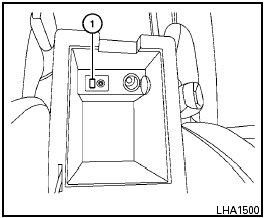
The USB input jack is located in the center console.
Open the protective cover 1 on the USB jack, then insert the USB device into the jack.
When a compatible storage device is plugged into the jack, compatible audio files on the storage device can be played through the vehicle’s audio system.
Audio file operation
AUX button:
Place the ignition switch in the ON or ACC position and press the AUX button to switch to the USB input mode. If another audio source is playing and a USB memory device is inserted, press the AUX button repeatedly until the center display changes to the USB memory mode.
If the system has been turned off while the USB memory was playing, push the ON-OFF/VOL control knob to restart the USB memory.
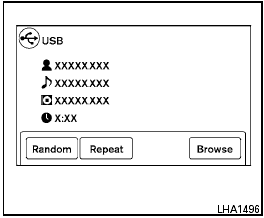
Play information
Information about the audio files being played is shown on the display screen of the vehicle’s audio system. Touch “Browse” to display the list of folders and files on the USB device. Touch the name of a song on the screen to begin playing that song.

SEEK/CATEGORY button:
Press the SEEK/CATEGORY button  while
an audio file on the USB device is playing to
return to the beginning of the current track. Press
the SEEK/CATEGORY button
while
an audio file on the USB device is playing to
return to the beginning of the current track. Press
the SEEK/CATEGORY button  several
times to skip backward several tracks.
several
times to skip backward several tracks.
Press the SEEK/CATEGORY button  while
an audio file on the USB device is playing to
advance one track. Press the SEEK/CATEGORY
button
while
an audio file on the USB device is playing to
advance one track. Press the SEEK/CATEGORY
button  several times to skip forward several
tracks. If the last track in a folder on the USB
device is skipped, the first track of the next folder
is played.
several times to skip forward several
tracks. If the last track in a folder on the USB
device is skipped, the first track of the next folder
is played.
Press and hold the SEEK/CATEGORY
button  or
or
 for 1.5
seconds while an
audio file on the USB device is playing to reverse
or fast forward the track being played. The track
plays at an increased speed while reversing or
fast forwarding. When the button is released, the
audio file returns to normal play speed.
for 1.5
seconds while an
audio file on the USB device is playing to reverse
or fast forward the track being played. The track
plays at an increased speed while reversing or
fast forwarding. When the button is released, the
audio file returns to normal play speed.
Random and repeat play mode:
While files on a USB device are playing, the play pattern can be altered so that songs are repeated or played randomly.
Random:
Touch the “Random” key to apply a random play
pattern to the USB device. When the random
mode is active, the  icon is displayed to the
left of the song title or album name to denote
which random pattern is applied. To cancel Random
mode, touch the “Random” key until
no
icon is displayed to the
left of the song title or album name to denote
which random pattern is applied. To cancel Random
mode, touch the “Random” key until
no  icon
is displayed.
icon
is displayed.
Repeat:
Touch the “Repeat” key to apply a repeat play
pattern to the USB device. When the repeat
mode is active, the
 icon is displayed to the
left of the song title or album name to denote
which repeat pattern is applied. To cancel Repeat
mode, touch the “Repeat” key until no
icon is displayed to the
left of the song title or album name to denote
which repeat pattern is applied. To cancel Repeat
mode, touch the “Repeat” key until no
 icon
is displayed.
icon
is displayed.
See also:
How to arm the vehicle security
system
1. Close all windows. (The system can be
armed even if the windows are open.)
2. Remove the Intelligent Key from the vehicle.
3. Close all doors, hood and trunk. Lock all
doors. The doors can be l ...
Interior trunk lid release
WARNING
Closely supervise children when they are
around cars to prevent them from playing
and becoming locked in the trunk where
they could be seriously injured. Keep the
car locked, with the r ...
Safety
Traction control is available on select models. The Frontier offers advanced
brake controls in 4x4 models, including an electronic stability system, Hill
Descent Control and Hill Start Assist. HDC ...
