How to use touch screen

- The glass screen on the liquid crystal display may break if it is hit with a hard or sharp object. If the glass breaks, do not touch the liquid crystalline material, which contains a small amount of mercury. In case of contact with skin, wash immediately with soap and water.
- To clean the display, use a soft, dry cloth. If additional cleaning is necessary, use a small amount of neutral detergent with a soft cloth.
Never use a rough cloth, alcohol, benzine, thinner or any kind of solvent or paper towel with a chemical cleaning agent. They willscratch or deteriorate the panel.
- Do not splash any liquid such as water or car fragrance on the display.
Contact with liquid will cause the system to malfunction.
To ensure safe driving, some functions cannot be operated while driving.
The on-screen functions that are not available while driving will be “grayed out” or muted.
Park the vehicle in a safe location and then operate the navigation system.

- ALWAYS give your full attention to driving.
- Avoid using vehicle features that could distract you. If distracted, you could lose control of your vehicle and cause an accident.
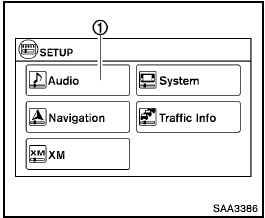
Touch screen operation
Selecting the item:
Touch an item to select. For example, to select the “Audio” key, touch the “Audio” key 1 on the screen.
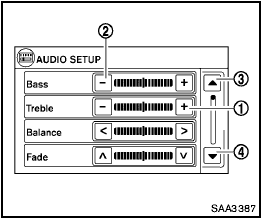
Adjusting the item:
For screens where an item can be adjusted incrementally, such as when adjusting the bass and treble for the audio system, touch the “+” key 1 or the “−” key 2 to adjust the settings of an item.
When there are more items than can be displayed on one screen, touch the up arrow 3 to scroll up the page or touch the down arrow 4 to scroll down the page.
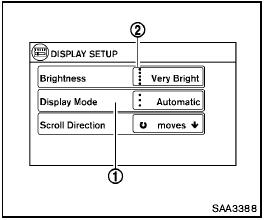
Other items are adjusted by selecting one of a set number of conditions. For example, the Display Mode can be set to “Automatic”, “Day” or “Night”. To adjust this type of item, touch the item 1 . The item will cycle through the available settings and the red indicator lights to the left of the setting condition 2 will come on or turn off accordingly.
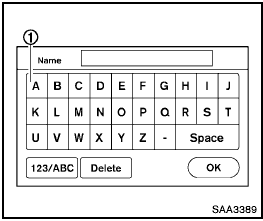
Inputting characters:
Touch the letter key 1 .
There are some options available when inputting characters.
- 123/ABC:
Changes the available character set to numbers.
- Space:
Inserts a space.
- Delete:
Deletes the last inputted character with one touch. Touch and hold the “Delete” key to delete all of the characters.
- OK:
Completes the character input.
Touch screen maintenance
If you clean the display screen, use a dry, soft cloth. If additional cleaning is necessary, use a small amount of neutral detergent with a soft cloth. Never spray the screen with water or detergent. Dampen the cloth first and then wipe the screen.
See also:
Locking with inside lock knob
Locking with inside lock knob
To lock the door without the key, move the inside
lock knob to the lock position 1 then close the
door.
To unlock, move the inside lock knob to the
unlock posit ...
Voice command examples
Some basic voice command examples are described
here.
For navigation system commands, see the separate
Navigation System Owner’s Manual.
Example 1 — Placing a call to the phone
number 800-6 ...
How to use the touch screen
● The glass display screen may break if it
is hit with a hard or sharp object. If the
glass screen breaks, do not touch it.
Doing so could result in an injury.
● To clean the dis ...
