How to select menus on the screen
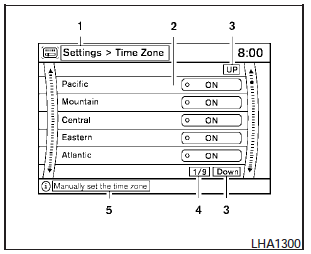
Vehicle functions are viewed on the center display screen in menus. Whenever a menu selection is made or menu item is highlighted, different areas on the screen provide you with important information. See the following for details:
1. Header:
Shows the path used to get to the current screen (for example, press the SETTING button > then select the Clock key, then select the Time Zone key).
2. Menu Selections:
Shows the options to choose within that menu screen (for example, Pacific time zone, Mountain time zone, etc.).
3. UP/DOWN Movement Indicator:
Shows that the NISSAN controller may be used to move UP/DOWN on the screen and select more options.
4. Screen Count:
Shows the number of menu selections available for that screen (for example, 1/9).
5. Footer/Information Line:
Provides more information (if available) about the menu selection currently highlighted (for example, Manually set the time zone).
See also:
Dehumidified defrosting or defogging
1. Press the defroster control button
to
turn the system on. The indicator light in the
button will illuminate.
2. Turn the temperature dial to the left or right
to set the desired temperature.
...
Remote keyless entry system (if so equipped)
It is possible to lock/unlock all doors (including
the lift gate), and activate the panic alarm by
using the keyfob from outside the vehicle.
Before locking the doors, make sure the
key is not ...
How to park with predicted course lines
WARNING:
- Always turn and check that it is safe to
do so before backing up. Always back
up slowly.
- Use the displayed lines as a reference.
The lines are highly affected by the
number of oc ...
