How to select menus on the screen
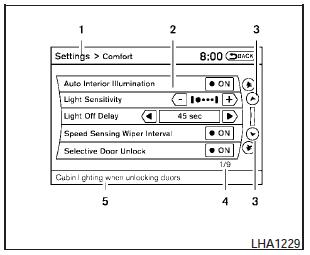
Vehicle functions are viewed on the center display screen in menus. Whenever a menu selection is made or menu item is highlighted, different areas on the screen provide you with important information. See the following for details.
1. Header:
Shows the path used to get to the current screen (for example, press the SETTING button > then select the Comfort key).
2. Menu Selections:
Shows the options to choose within that menu screen (for example, Auto Interior Illumination, etc.).
3. Up/Down Movement Indicator:
Shows that the NISSAN controller may be used to move up or down on the screen and select more options.
4. Screen Count:
Shows the number of menu selections available for the current menu, even if they are on multiple pages (for example, 1/9).
5. Footer/Information Line:
Provides more information (if available) about the menu selection currently highlighted (for example, Cabin lighting when unlocking doors).
See also:
Going & Stopping
Base Altimas have a 2.5-liter four-cylinder engine that makes 175 horsepower
(170 hp in states that have adopted California's emissions rules). A 270-hp,
3.5-liter V-6 is optional. A six-speed man ...
Silencing the horn beep feature
Silencing the horn beep feature
If desired, the horn beep feature can be deactivated
using the Intelligent Key.
To deactivate: Press and hold the
and
buttons for at least 2 seconds.
The h ...
Tire pressures
● When towing a trailer, inflate the vehicle
tires to the recommended cold
tire pressure indicated on the Tire
and Loading Information label.
● Trailer tire condition, size, load ratin ...
