iPod® player operation
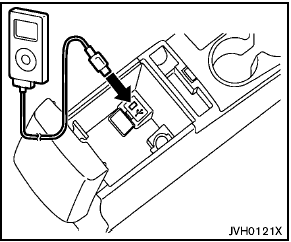
Connecting iPod®:
The USB outlet connector is located in the center console. Open the lid and connect the iPod® cable to the USB connector. The battery of the iPod® is charged while the connection to the vehicle.
Depending on the version of the iPod®, the display on the iPod® shows a NISSAN or Accessory Attached screen when the connection is completed. When the iPod® is connected to the vehicle, the iPod® music library can only be operated by the vehicle audio controls.
* iPod® and iPhone® are a trademark of Apple Inc., registered in the U.S. and other countries.
Compatibility:
The following models are available:
- Third generation iPhone® (Firmware version
IOS4/4.0)
- Fourth generation iPhone® (Firmware version
IOS4/4.0)
- Fifth generation iPod® (Firmware version
1.3)
- First generation iPod Classic® (Firmware
version 1.1.1 or 1.1.2PC)
- Second generation iPod Classic® (Firmware
version 2.0.1)
- First generation iPod touch® (Firmware
version 1.1.5 or 2.2.1)
- Second and third generation iPod touch®
(Firmware version 2.2.1 or IOS4/4.0.0)
- First generation iPod nano® (Firmware version
1.3.1)
- Second generation iPod nano® (Firmware
version 1.1.3)
- Third generation iPod nano® (Firmware
version 1.1.2PC or 1.1.3PC)
- Fourth generation iPod nano® (Firmware
version 1.0.2 or 1.0.4)
- Fifth generation iPod nano® (Firmware version
1.0.1 or 1.0.2)
The iPod touch® may not response quickly with
the system in some cases.
Make sure that the iPod® firmware is updated.
Audio main operation:
Place the ignition switch to the ACC or ON position. Then, push the CD·AUX button repeatedly to switch to the iPod® mode.
If the system has been turned off while the iPod® was playing, pushing the PWR button will start the iPod®.

iPod® MENU button:
Place the ignition switch in the ACC or ON position. Then, push the iPod® button to switch to the iPod® mode.
If another audio source is playing and the iPod® is connected, pushing the iPod® button changes to the iPod® mode.
If the system has been turned off while the iPod® was playing, pushing the PWR button will start the iPod®.
When the iPod® MENU button is pushed while the iPod® is connected, the interface for iPod® operation is shown on the audio display. The items on the menu list can be scrolled by pushing the or while the iPod® is operational. To select an item, push ENTER.
Items in the iPod menu appear on the display in the following order.
- Now playing
- Playlists
- Artists
- Albums
- songs
- Podcasts
- Genres
- Composers
- Audiobooks
- Shuffle songs
For more information about each item, see the
iPod® Owner’s Manual.

Next/Previous Track and Fast Forward/Rewind:
When the FF or REW button is pushed for more than 1.5 seconds while the iPod® is playing, the iPod® will play while fast forwarding or rewinding.
When the button is released, the iPod® will return to the normal play speed.
When the FF or REW button is pushed for less than 1.5 seconds while the iPod® is playing, the next track or the beginning of the current track on the iPod® will be played.
The multi-function controller can also be used to select tracks when the iPod® is playing.

REPEAT (RPT):
When the RPT play button is pushed while a
track is being played, the play pattern can be
changed as follows:
Repeat Off  1 Track Repeat
1 Track Repeat
 All Repeat
All Repeat
 Repeat Off
Repeat Off

Random (RDM):
When the RDM play button is pushed while a
track is being played, the play pattern can be
changed as follows:
Shuffle Off  Track Shuffle
Track Shuffle
 Albums Shuffle
Albums Shuffle
 Shuffle Off
Shuffle Off

BACK button:
When the BACK button is pushed, it returns to the previous display.
See also:
Crew Cab
Maximum towing capacity: 6,300 pounds (4x2), 6,100 pounds (4x4 V-6)
Maximum payload range: 1,125-1,437 pounds (depending on trim, transmission)
Standard bed dimensions: 59.5 inches long, 58.8 inches ...
Continuously Variable Transmission (CVT) position
indicator
The Continuously Variable Transmission (CVT)
position indicator indicates the selector lever
position when the ignition switch is in the ON
position. ...
Radio reception
Your NISSAN radio system is equipped with
state-of-the-art electronic circuits to enhance radio
reception. These circuits are designed to
extend reception range, and to enhance the quality
of ...
