How to select menus on the screen
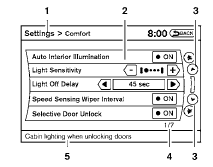
Vehicle functions are viewed on the center display screen in menus. Whenever a menu selection is made or menu item is highlighted, different areas on the screen provide you with important information. See the following for details.
1. Header:
Shows the path used to get to the current screen (for example, press the SETTING button > then select the “Comfort” key).
2. Menu Selections:
Shows the options to choose within that menu screen (for example, Auto Interior Illumination, etc.).
3. Up/Down Movement Indicator:
Shows that the arrows on the touch screen may be used to move up or down on the screen and select more options.
4. Screen Count:
Shows the number of menu selections available for the current menu, even if they are on multiple pages (for example, 1/7).
5. Footer/Information Line:
Provides more information (if available) about the menu selection currently highlighted (for example, Cabin lighting when unlocking doors).
See also:
Engaging Performance
Nissan Rogue's standard QR25DE 2.5-liter DOHC 16-valve inline 4-cylinder is
rated at 170 horsepower and 175 lb-ft torque, tuned to provide ample torque in
the low-to-mid rpm range for smooth, powe ...
Fan speed control
Turn the fan control dial left
or right to
manually control the fan speed.
Press the OFF button to turn the
system
off.
Press the AUTO button to return to automatic
control of the fan speed. ...
Exterior
I find the Sentra peculiar-looking, but you can form your own opinion. As for
the SE-R and SE-R Spec V variants, they have unique side sill extensions and
deeper front and rear bumpers to match. A ...
