Playing a DVD
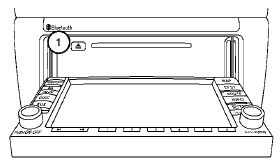
Inserting/Ejecting the DVD
The CD/DVD insert slot is located behind the display screen. To insert the DVD, press the OPEN/TILT button on the audio unit. The display screen will automatically move down to expose the CD/DVD insert slot. Insert the DVD into the slot with the label side facing up. The DVD will be guided automatically into the slot and begin playing. To return the display screen to its upright position after the DVD is inserted, press the OPEN/TILT button again.
To eject a DVD, press the OPEN/TILT button to
lower the display screen. Once the screen is in
the lowered position, press the  button to
the left of the CD/DVD insert slot 1 . The DVD
will be ejected.
button to
the left of the CD/DVD insert slot 1 . The DVD
will be ejected.
DISC-AUX button
Park the vehicle in a safe location for the front seat occupants to operate the DVD drive while watching the images.
Press the DISC-AUX button until the DVD mode is active on the display.
When a DVD is loaded, it will be replayed automatically. The operation screen will be turned on when the DISC-AUX button is pressed while a DVD is playing. The operation screen will turn off automatically after a period of time. To turn it on again, press the DISC-AUX button.
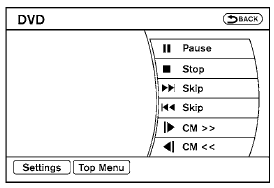
DVD operation keys
When the DVD is playing without the operation screen being shown, you may use the touchscreen to select items from the displayed video. When the operation screen is being shown, use the touchscreen to select an item from the displayed menus.
PAUSE:

Select the  key to pause the DVD.
To resume
playing the DVD, use the
key to pause the DVD.
To resume
playing the DVD, use the  key.
key.
PLAY:

Select the  key to start playing
the DVD or
resume playing the DVD after it has been paused.
key to start playing
the DVD or
resume playing the DVD after it has been paused.
STOP:

Select the  key to stop playing
the DVD.
key to stop playing
the DVD.
NEXT/PREVIOUS CHAPTER:
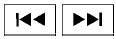
Select the  key to skip the
chapter(s) of the
disc forward. Select the
key to skip the
chapter(s) of the
disc forward. Select the  key to
skip the
chapter(s) of the disc backward. The chapters
will advance forward or backward the number of
times the respective key is touched.
key to
skip the
chapter(s) of the disc backward. The chapters
will advance forward or backward the number of
times the respective key is touched.
CM SKIP:
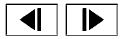
This function is only for DVD-VIDEO and DVDVR.
Select the  or
or
 key to fast forward
or rewind a set interval of time based on the CM
settings. For more information, see “DVD settings”
in this section.
key to fast forward
or rewind a set interval of time based on the CM
settings. For more information, see “DVD settings”
in this section.
Next/Prev:
This function is only for DVD-AUDIO. Select the “+” or “-” key to advance or rewind the still image. The still image will advance or rewind the number of times the key is touched.
Top Menu:
When the “Top Menu” key is selected while the DVD is playing, the top menu specific to each disc will be displayed. For details, see the instructions attached to the disc.
DVD settings
Select the “Settings” key to adjust the following settings:
● Key (DVD-VIDEO, DVD-AUDIO) Displays the operation keys for the specific DVD menu.
– Select the directional keys to move the
cursor on the DVD menu.
– Select the “Enter” key to fix the selected
menu item.
– Select the “Move” key to move the location
of the operation keys on the screen.
– Select the “Back” key to return to the
previous menu screen.
– Select the “Hide” key to hide the operation
keys.
● Title Menu (DVD-VIDEO)
Some menus specific to each disc will be shown. For details, see the instructions attached to the disc.
● Title Search (DVD-VIDEO, DVD-VR)
The scene with the specified title will be displayed the number of times the “+” or “-” side is selected.
● Group Search (DVD-AUDIO, VIDEO CD)
The scene with the specified group will be displayed the number of times the “+” or “-” side is selected.
● 10 Key Search (DVD-VIDEO, VIDEO CD, CD-DA, DVD-VR)
Select the “10 Key Search” key to open the number entry screen. Input the number you want to search for and select the “OK” key. The specified Title/Chapter or Group/Track will be played.
● Select No. (VIDEO CD)
Select the “Select No.” key to open the number entry screen. Input the number you want to search for and select the “OK” key. The specified scene will be played.
● Angle (DVD-VIDEO)
If the DVD contains different angles (such as moving images), the current image angle can be switched to another one. Select the “Angle” key and use the “+” or “-” key to change the angle.
● Angle Mark (DVD-VIDEO)
When this item is turned on, an angle mark will be shown on the bottom of the screen if the scene can be seen from a different angle.
● Menu Skip (DVD-VIDEO)
DVD menus are automatically configured and the contents will be played directly when the “Menu Skip” key is turned on. Note that some discs may not be played directly even if this item is turned on.
● CM Skip (DVD-VIDEO)
Select the “CM Skip” key to choose the setting time for CM backward and forward operations. Use the “+” or “-” key to choose a setting time of 15, 30 or 60 seconds.
● DRC (DVD-VIDEO, DVD-VR)
DRC (Dynamic Range Compression) automatically adjusts the soundtrack volume level to maintain a more even sound to the speakers.
● DVD Language (DVD-VIDEO, VIDEO CD)
Select the “DVD Language” key to open the number entry screen. Input the number corresponding to the preferred language and select the “OK” key. The DVD top menu language will be changed to the one specified.
● Display
Adjust the image quality of the screen by selecting the preferred adjustment items.
● Audio
Choose the preferred language for the audio.
● Subtitle (DVD-VIDEO, DVD-VR)
Choose the preferred language for the subtitles.
● Display Mode (DVD-VIDEO, VIDEO CD, DVD-VR)
Choose from the “Full”, “Wide”, “Normal” or “Cinema” mode.
● Title List (DVD-VR)
Choose the preferred title from the list.
● Play Mode
Choose the preferred play mode.
● PG/PL Mode (DVD-VR)
Choose from the “PG” or “PL” mode.
See also:
Connecting procedure
NOTE:
The connecting procedure must be performed
when the vehicle is stationary. If
the vehicle starts moving during the procedure,
the procedure will be cancelled.
1. Push the button on t ...
SENSE AND STYLE
Family Friendly (Not Really, Fair, Great, Excellent): Excellent
Fun-Factor (None, Some, Good Times, Groove-On): Good Times ...
Fresh New Exterior, Driver-Oriented Interior
Rogue's exterior is designed to present an image of modern sophistication.
Its dramatic styling includes dynamically arched forms and powerful rear
shoulder lines. The extensive redesign for 2011 ...
