Touch screen operation
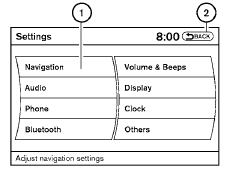
Selecting the item:
Touch an item to select. To select the “Navigation” key, touch the “Navigation” key 1 on the screen. Touch the “BACK”key 2 to return to the previous screen.
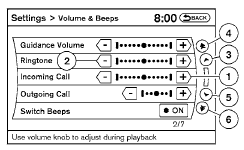
Adjusting the item:
Touch the “+” key 1 or the “ ” key 2 to adjust the settings of an item.
Touch the up arrow 3 to scroll up the page one item at a time, or touch the double up arrow 4 to scroll up an entire page.
Touch the down arrow 5 to scroll down the page one item at a time, or touch the double down arrow 6 to scroll down an entire page.
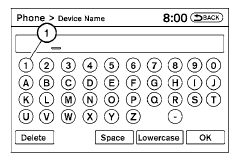
Inputting characters:
Touch the letter or number key 1 .
There are some options available when inputting
characters.
● Uppercase:
Shows uppercase characters.
● Lowercase:
Shows lowercase characters.
● Space:
Inserts a space.
● Delete:
Deletes the last inputted character with one
touch. Touch and hold the “Delete” key to
delete all of the characters.
● OK:
Completes the character input.
Touch screen maintenance
If you clean the display screen, use a dry, soft
cloth. If additional cleaning is necessary, use a
small amount of neutral detergent with a soft
cloth. Never spray the screen with water or detergent.
Dampen the cloth first, and then wipe the
screen.
See also:
Changing wheels and tires
Tire rotation
NISSAN recommends rotating the tires
every 7,500 miles (12,000 km).
See Flat tire in the In case of emergency
section of this manual for tire replacing
procedures.
As soon as ...
NISSAN Vehicle Immobilizer System keys
NISSAN Vehicle Immobilizer System keys
1. Master key (2)
2. Key number plate (1)
Your vehicle can only be driven with the master
keys which are registered to the NISSAN
Vehicle Immobilizer S ...
Radio operation
Radio (FM/AM) band select:
Pushing the FM·AM radio band select button will
change the band as follows:
AM FM1
FM2
AM
When the stereo broadcast signal is weak, the
radio will automatical ...
