Clock
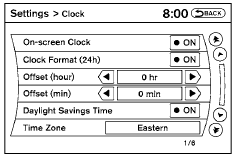
The following display will appear after pressing the SETTING button, then selecting the “Clock” key.
On-screen Clock:
When this item is enabled (indicator light illuminated), a clock is always displayed in the upper right corner of the screen.
This clock will indicate the time almost exactly because it is always adjusted by the GPS system.
Clock Format (24h):
When this item is enabled (indicator light illuminated), the clock format will change from the default 12-hour display to a 24-hour display. Offset (hour):
Adjust the time by increasing or decreasing the hours.
Offset (minute):
Adjust the time by increasing or decreasing the minutes.
Daylight Savings Time:
When this item is enabled (indicator light illuminated), daylight savings time is on. To turn off the daylight savings time, touch the “ON” key; the amber indicator light will go out.
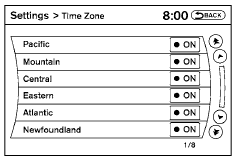
Time Zone:
Select the “Time Zone” key; the Time Zone screen will appear.
Select one of the following zones, depending on the current location, by selecting the correct time zone key to enable that time zone (indicator light will illuminate for that location).
● Pacific
● Mountain
● Central
● Eastern
● Atlantic
● Newfoundland
● Hawaii
● Alaska
After selection/settings, select the “Back” key or any other mode button to accept the changes.
See also:
Locking doors
1. Turn the ignition switch to the LOCK
position.1
2. Carry the Intelligent Key with you.
3. Close all the doors.2
4. Push the LOCK button 1 on
the
Intelligent Key.
5. All the doors and the ...
Using the brakes
Avoid resting your foot on the brake pedal while
driving. This will cause overheating of the
brakes, wearing out the brake and pads faster
and reduce gas mileage.
To help reduce brake wear and ...
Driving on snow or ice
WARNING
● Wet ice (32°F, 0°C and freezing rain),
very cold snow or ice can be slick and
very hard to drive on. The vehicle will
have much less traction or “grip” under
these condition ...
