Others settings
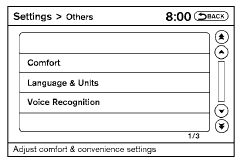
Select the “Others” key. Comfort settings, language and units and Voice Recognition settings will be displayed.
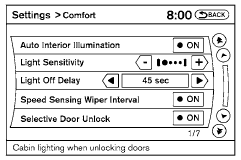
Comfort settings
Select the “Others” key, then select the “Comfort” key. The Comfort settings screen will be displayed.
You can set the following operating conditions by selecting the key for the desired item. The indicator light (box at the right of the selected item) alternately turns on and off each time the item is touched.
Indicator light is illuminated — ON
Indicator light is not illuminated — OFF
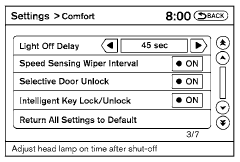
Auto Interior Illumination: Select to turn on or turn off the illumination of the interior lights when any door is unlocked.
Light Sensitivity: Select to adjust the sensitivity of the automatic headlights higher (right) or lower (left). After selecting the item, touch the “+” or “-” key to change the setting.
Light Off Delay: Select to change the duration of the automatic headlight off timer. After selecting the item, touch the “+” or “-” key to change the setting. The available delays are 0, 30, 45, 60, 90, 120, 150 and 180 seconds.
Speed Sensing Wiper Interval: Select to turn on or turn off the wiper interval adjusted automatically according to the vehicle speed.
Selective Door Unlock: When this item is turned on, only the driver’s door is unlocked first after the door unlock operation. When the door handle request switch on the driver’s or front passenger’s side door is pushed to be unlocked, only the corresponding door is unlocked first. All the doors can be unlocked if the door unlock operation is performed again within one minute.
When this item is turned to off, all the doors will be unlocked after the door unlock operation is performed once.
Intelligent Key Lock / Unlock: Select to turn on or turn off the door lock/unlock function by pushing the door handle request switch.
Return All Settings to Default: Select to change all the comfort and convenience systems to their default settings.
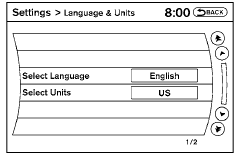
Language & Units:
Select the “Language & Units” key. Select the key of the setting you wish to change.
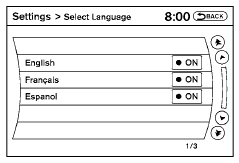
Select Language:
Select the “English” key or the “Français” key to change the language shown on the display.
If you select the “Français” key, French language will be displayed, so please use the French Owner’s Manual. To obtain a French Owner’s Manual, please see “Owner’s Manual/Service Manual Order Information” in the “Technical and consumer information” section.
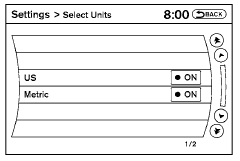
Select Units:
Select the “US” (mi, °F, MPG) key or the “Metric” (km, °C, L/100 km) key to change the units shown on the display.
Voice Recognition:
For Voice Recognition settings, refer to “NISSAN Voice Recognition system” in this section.
Navigation settings
Refer to the separate Navigation System Owner’s Manual for information regarding these settings.
Audio settings
For audio settings, refer to “Audio System” in this section.
Phone settings
For phone settings refer to “Bluetooth Hands- Free Phone System with Navigation System” in this section.
Bluetooth settings
For Bluetooth phone settings, refer to “Bluetooth Hands-Free Phone System with Navigation System” in this section. For Bluetooth audio settings, refer to “Bluetooth streaming audio” in this section.
Volume & beeps settings
Navigation volume
For navigation volume settings, refer to the separate Navigation System Owner’s Manual for information regarding these settings.
Phone volume
For phone volume settings refer to “Bluetooth Hands-Free Phone System with Navigation System” in this section.
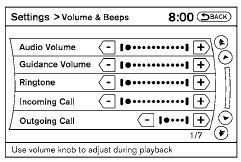
Switch beeps
With this option on (indicator light illuminated), a beep will sound if any control panel button is pressed.
See also:
Locking with inside lock knob
Inside lock
To lock the door without the key, move the inside
lock knob to the lock position 1 , then close the
door.
To unlock the door without the key, move the
inside lock knob to the unl ...
Horn
To sound the horn, push the center pad area of
the steering wheel.
WARNING:
Do not disassemble the horn. Doing so
could affect proper operation of the
supplemental front air bag system. Tamp ...
Using the panic alarm (if so equipped)
Using the panic alarm (if so equipped)
If you are near your vehicle and feel threatened,
you may activate the panic alarm to call attention
by pressing and holding the button
on the
keyfob ...
